owned this note
owned this note
Published
Linked with GitHub
---
title: Plmod 宙斯教學
tags: [reference link]
---
<style>
.two-column-layout {
column-count: 2; /* Set column number */
column-gap: 20px;
max-width: 100%;
overflow: hidden;
}
.three-column-layout {
column-count: 3; /* Set column number */
column-gap: 20px;
max-width: 100%;
overflow: hidden;
}
.four-column-layout {
column-count: 4; /* Set column number */
column-gap: 20px;
max-width: 100%;
overflow: hidden;
}
/* Media query for mobile devices */
@media (max-width: 768px) {
.three-column-layout {
column-count: 1; /* Switch to single column on small screens */
column-gap: 0; /* Optional: Set gap to 0 for single column */
}
}
.three-column-layout ul,
.three-column-layout ol {
margin-top: 0;
padding-left: 20px;
}
.three-column-layout strong {
font-weight: bold;
}
.three-column-layout em {
font-style: italic;
}
.two-column-layout h1,
.two-column-layout h2,
.two-column-layout h3,
.two-column-layout h4,
.two-column-layout h5,
.two-column-layout h6 {
margin-top: 0;
}
</style>
# High Command 介紹
:::info
:information_source: 詳細操作-原文: [Arma 3 - High Command 介紹文](https://community.bistudio.com/wiki/Arma_3:_High_Command)
:::
高級指揮部 (HC) 允許玩家扮演指揮官的角色。作為高級指揮官,玩家可以控制多個小隊和團隊.
## HC介面概覽
:::warning
本段落介紹操作方式可能與模組(Plmod)有所不同請自行甄別
:::
Ctrl + 空白鍵 可以切換HC介面開/關 (注意左下角隊伍欄變化)
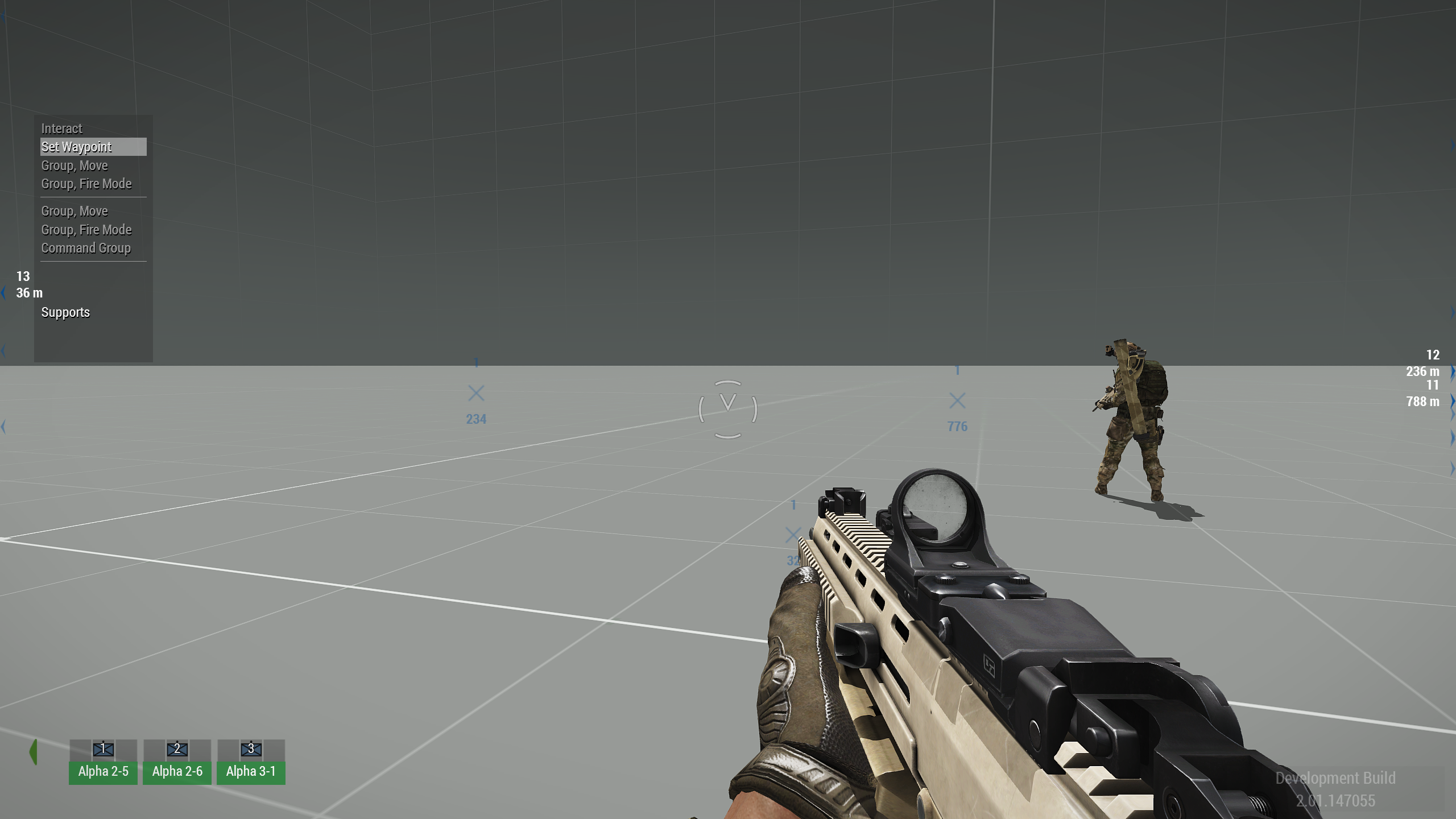
0. 選擇HC小隊
> ~(Tab鍵上方那顆), F0, F1, F..., F10
> 可以換頁, 換頁後同理
1. 設定路徑點
> 地圖中可以看到: 小隊位置, 以及目前指定的路徑點
> 點擊小隊 + 地圖任意點左鍵即可改變路徑點
> 
2. 請求SITREP
> 將顯示時間、群組圖示和群組成員.
> 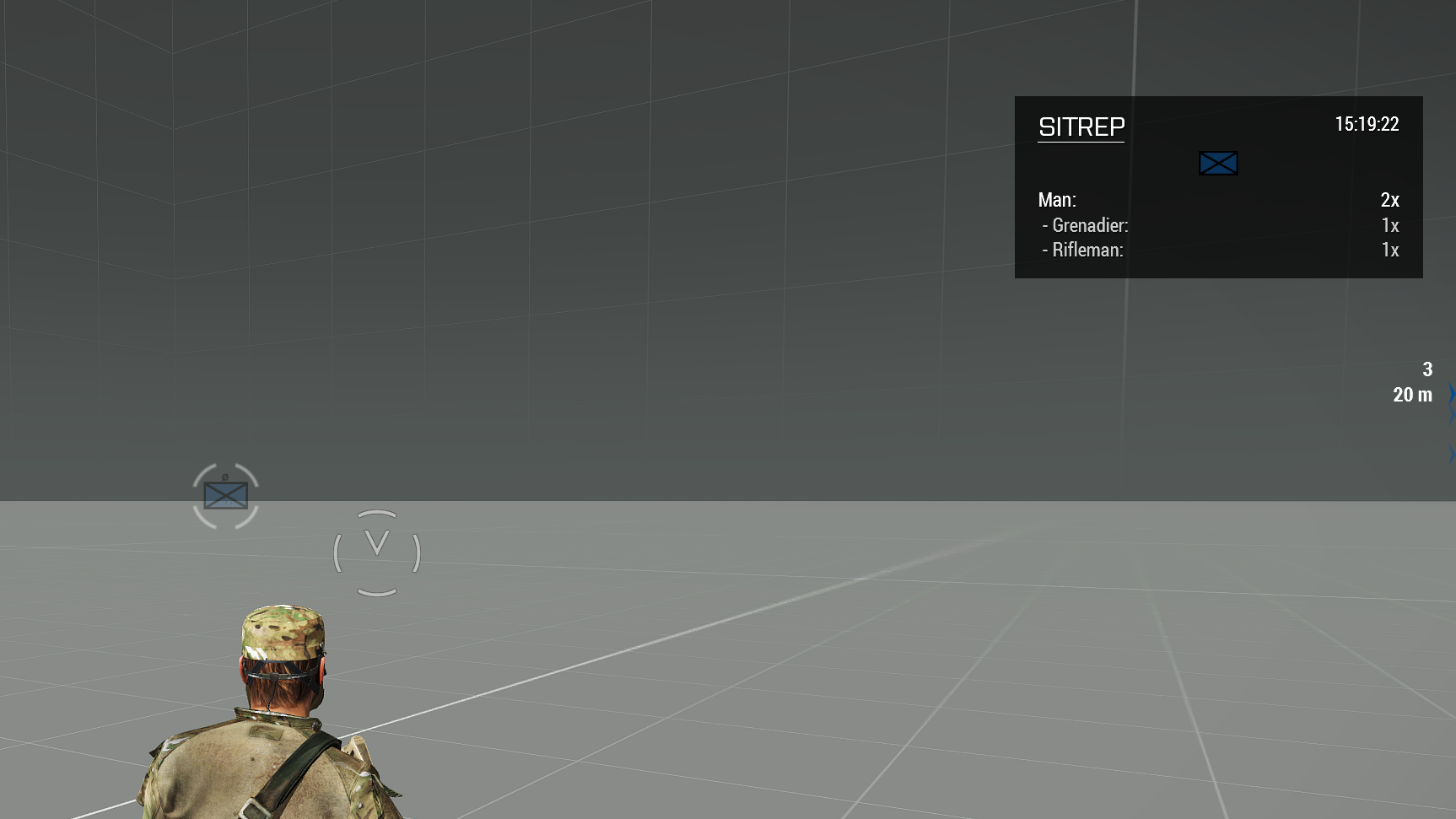
3. 即時隊伍狀態 (將滑鼠移至小隊圖標上方)
>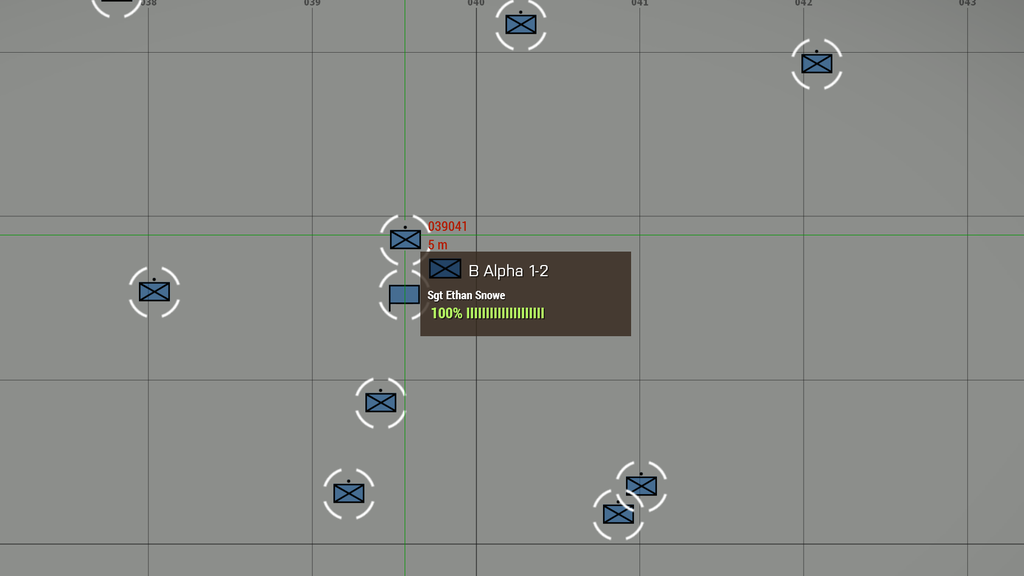
### HC小隊圖標-種類
<div class="three-column-layout">
> Infantry
>
> Armor
>
> Motorized Infantry
>
> Mechanized Infantry
>
> UAV
>
> Artillery
>
> Recon
>
> Helicopters
>
> Airplanes
>
</div>
### HC小隊圖標-小隊規模
<div class="three-column-layout">
1. Fireteam (2-4)
> 
2. Section (> 4)
> 
3. Squad (> 12)
> 
4. Platoon (> 25)
> 
5. Company (> 60)
> 
</div>
# 模組介紹 (Plmod-修改版)
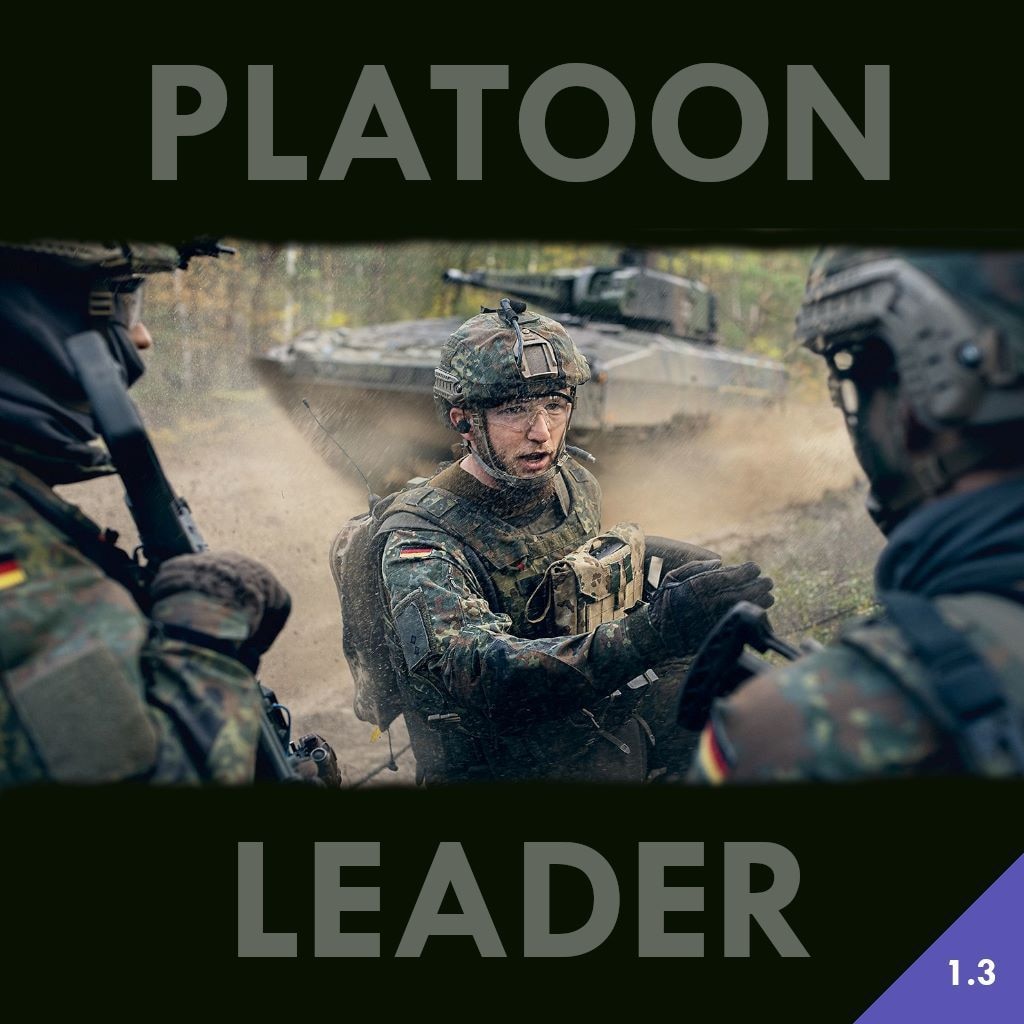
## 模組-功能簡介
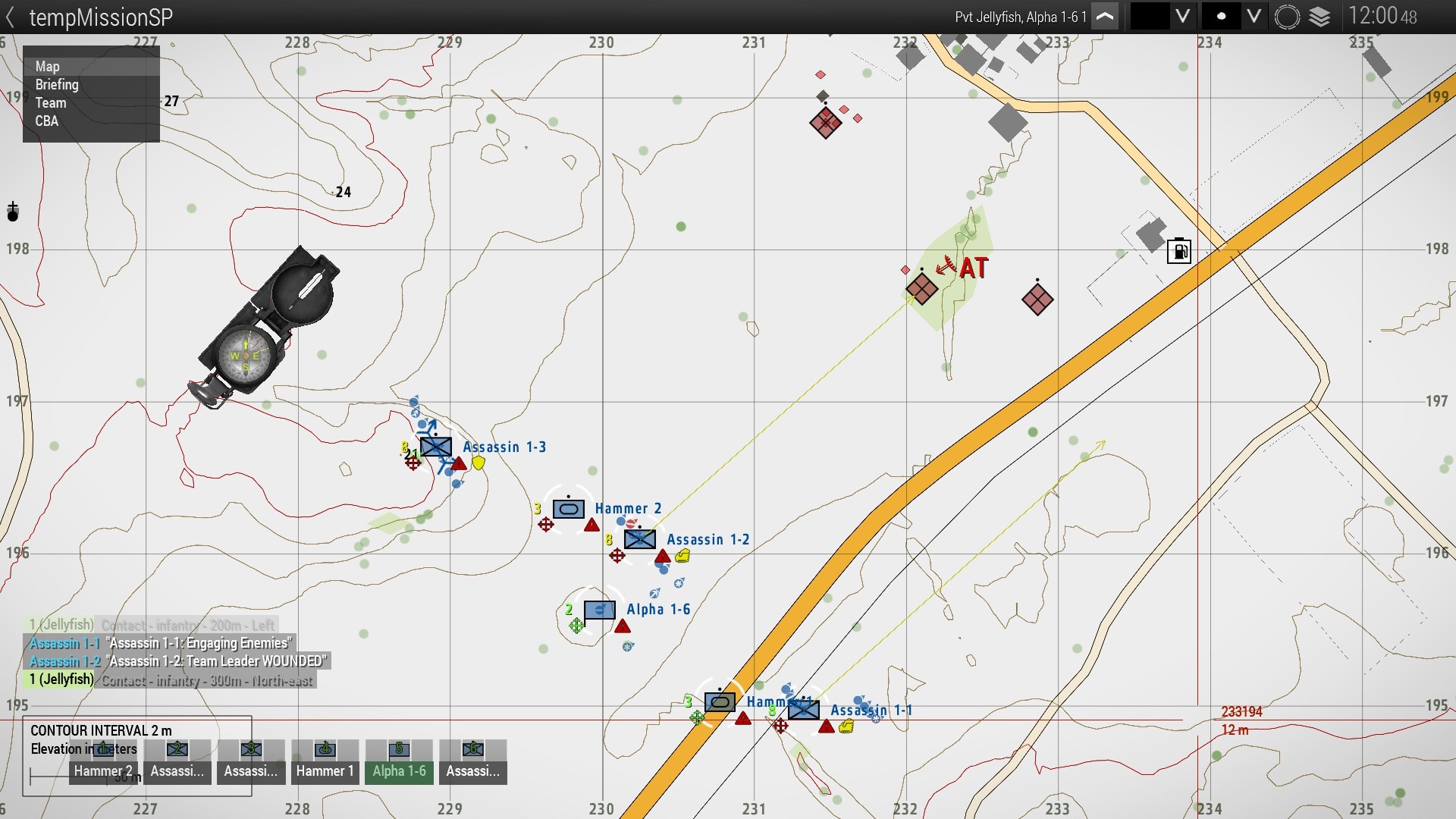
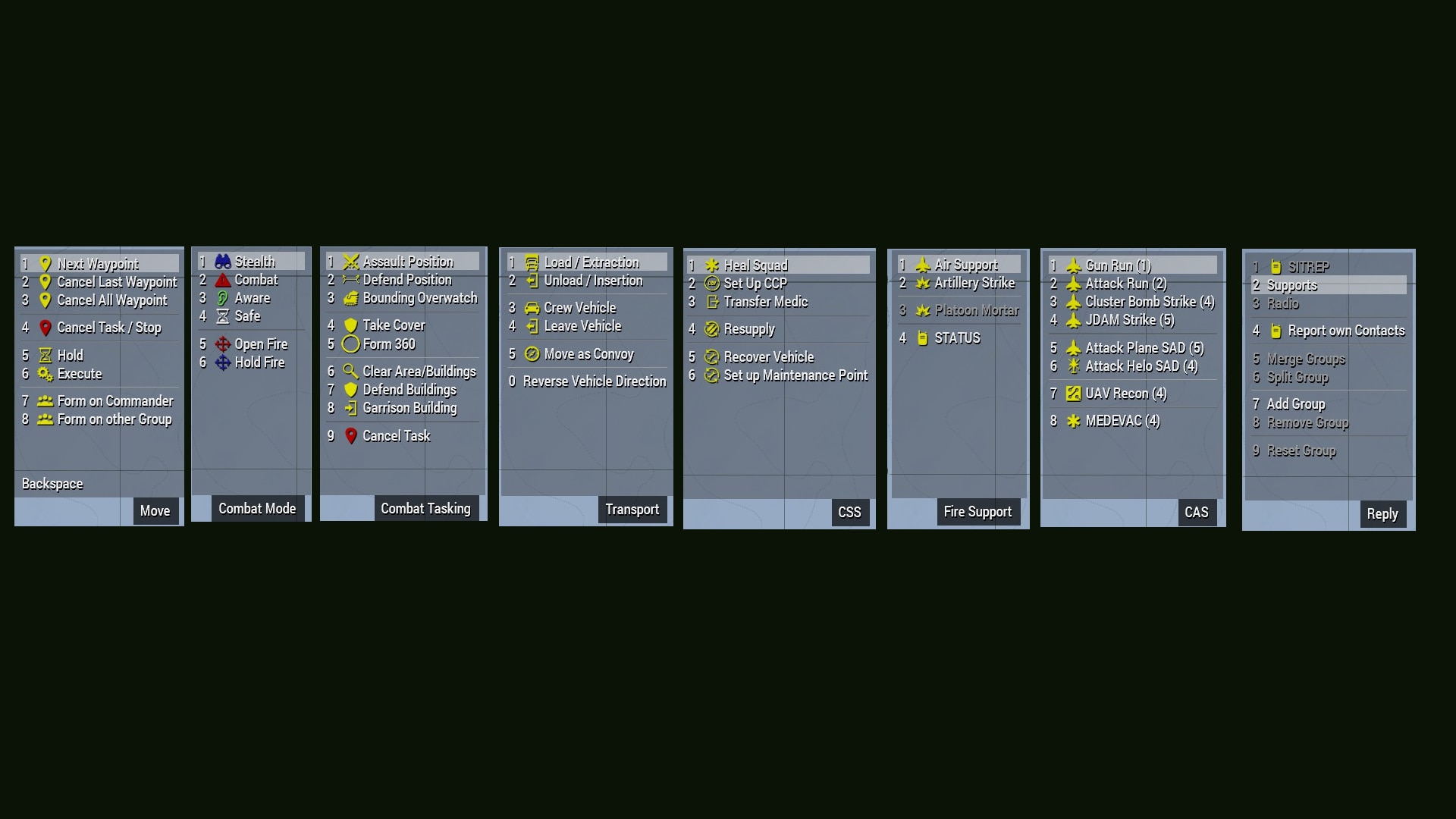
>與原版功能差異: (刪除線表示被移除的功能)
> 1. 額外小隊圖標,顯示隊伍狀態
> 2. 小隊自定義腳本任務
> 3. 改進的 SITREP 顯示更多信息,例如彈藥數量
> 4. 高級指揮小組溝通和分享目標訊息
> 5. 為小組組長提供遠端攝影機視圖 (選擇小隊 Home/End 切換視角)
> 6. 群組重組,例如從命令選單中新增和刪除群組
> 7. 車速選單
> 8. AT兵從AT助手補給
> 9. ~~部隊從彈藥攜帶者補給(僅限 Vanilla 派系)~~
> .重新實現為尋找地面屍體/箱子 僅補給彈藥
> 10. 虛擬支援系統 (部分關閉, 剩下小隊迫砲支援)
> 11. ~~醫療系統(盟友可以喪失行動能力並復活)~~
> 12. ~~設立傷患收集點(CCP)來治療受傷的盟友~~
> . 與ACE醫療系統衝突
> 13. ~~車輛救援系統~~
> . 防止載具銷毀[使用腳本方式原地重生受損車輛/人員], 干擾任務進行
# 模組-工作坊連結
:::success
[Plmod_CBA - Steam工作坊連結](https://steamcommunity.com/sharedfiles/filedetails/?id=3477900951)
:::
# 模組-安裝方法
1. 確認於A3啟動器中掛載 "Plmod_CBA"
2. 確認按鍵設定 (只需進行一次)
>
:::info
:information_source:
>High Command介面開啟快捷鍵預設為 "Ctrl + SpaceBar"
>
>需要修改按鍵設定以開啟選單 :
>ESC > 設定-下拉選單 > 按鍵設定 > 鍵盤-控制/指揮-下拉選單 > 開啟選單(移動, 目標, ... , 回復)
:::
# 模組-使用限制與功能/操作方式介紹
## TAPC 伺服器-使用限制
僅供宙斯在COOP伺服器舉辦任務時使用, 預設開啟宙斯介面時註冊HC模塊
若要舉辦宙斯任務請洽TAPC - DC群組, 聯絡@事務官
(已於COOP伺服器白名單)
## 關於AI模組
因Vcom, Lamb, ... 等AI模組會複寫小隊狀態, 路徑點等不建議在宙斯端安裝 (會不受控制)
## 關於區域性 (Locality)
AI單位的命令與控制, 受限於網路限制大多高頻率控制指令被限定於*Local
(其他人的電腦不能命令你的AI, 部分指令無效)
1.宙斯放置的單位是在宙斯電腦上運算的
2.宙斯斷線後, 單位會自動被轉移到伺服器端
3.單位轉移需要時間, 若轉移的太頻繁會出現*同步BUG
4.本模組使用自定義腳本任務 皆為Local Effect (僅單位在你的電腦上運算時有效)
> 同步BUG:
> 轉移單位時裝備同步錯誤, 該單位會變成裸男 (身上甚麼都沒有)
> Local 定義:
> 執行腳本的電腦, 單位在該電腦運算即為 Local
> Remote 定義:
> 執行腳本的電腦, 單位不在該電腦運算即為 Remote
:::info
[Locality BIS-A3 Wiki](https://community.bistudio.com/wiki/Multiplayer_Scripting#Locality)
:::
## 如何從宙斯中同步AI小隊至HC
>宙斯端HC成功註冊訊息:
>
>自動同步:
>宙斯介面下切換按鍵-F7
>單位放置後即自動同步
>
>由上至下分別是: 自動同步-開啟 / 關閉
>
>手動同步:
>宙斯介面下選擇隊伍後按下同步按鍵-F8
# 模組-選單功能/模塊-介紹
## 如何選擇小隊
>確保HC小隊欄可見/開啟 切換按鍵: Ctrl + SpaceBar(空白鍵)
>
> "~" (TAB鍵上面那顆): 選擇全部小隊
> F1 (選擇欄位中第一隻小隊), F2 (...), ..., F10
>
## 模組-HC小隊-主選單
<div class="two-column-layout">
>
>
此選單指令使用方式:
A. 點選小隊圖標開啟選單
B. 滾輪選至特定功能
C. 滑鼠左鍵點擊於玩家地圖
</div>
1. 設定小隊路徑點
>
> 路徑點-右鍵 可以選擇取消路徑點
>
2. 要求小隊觀察點選位置 (左鍵點擊後小隊自動調整姿態, 觀察目標位置)
>
3. 要求小隊脫離戰鬥至點選位置
>
4. 要求小隊步行前往指定位置 (使用DoMove)
>
5. Supports (A3原廠-支援選單)
6. 觀察 + 壓制點選位置
>目前僅在執行任務時 (有右下角任務圖標時才起作用)
7. 自動側翼攻擊 - 遊蕩模式(藍色圖標) (安全距離 ~400m)
>
>會自動尋找合適山坡後, 轉換成防守模式
>
8. 自動側翼攻擊 - 接近模式 (安全距離 ~100m)
>
>自動尋找至目標側翼100公尺處, 採掩蔽路徑
<div class="four-column-layout">
>自動側翼攻擊 - 狀態: 執行接近路徑點
>
>自動側翼攻擊 - 狀態: 執行遊蕩路徑點
>
>自動側翼攻擊 - 狀態: 暫停移動/觀察中
>
>自動側翼攻擊 - 狀態: 路徑點尋找失敗
>
</div>
9. 自動尋找附近掩蔽物
10. 肅清指定房屋
>
>(點擊處為紅線交點處房屋)
11. 以玩家裝備為準更換整支隊伍的裝備
## 模組-HC小隊-移動選單
<div class="two-column-layout">
>
1. 跳過目前路徑點
2. 取消最後一個路徑點
3. 取消所有路徑點
4. 取消所有路徑點/所有任務/重製小隊
5. 關閉AI尋路功能 ("PATH")
6. 開啟AI尋路功能 ("PATH")
</div>
.
>7. 自動跟隨玩家小隊
>
>8. 自動跟隨選擇小隊
>
>(將黃線連接至下一個小隊)
## 模組-HC小隊-戰鬥模式選單
<div class="two-column-layout">
>
1. 將小隊切換至潛行-避免開火
2. 將小隊切換至戰鬥-追擊目標
3. 將小隊切換至警戒-等待威脅
4. 將小隊切換至安然-忽略目標
5. 將小隊切換至警戒+自由開火(保持隊型)
6. 將小隊切換至安然+禁止開火
</div>
## 模組-HC小隊-戰鬥模式選單
<div class="two-column-layout">
>
</div>
.
>1. 突擊模式-行進間射擊 關閉AI("AutoCombat")
>第一點:點擊攻擊位置
>
>
2.
>2-1. 防守模式-英國式線列步槍陣 關閉AI("PATH")
>第一點: 選擇防守位置
>第二點: 選擇小隊觀察位置
>
<div class="two-column-layout">
>防守模式-狀態: 集結中-禁止開火
>
>防守模式-狀態: 禁止移動-自由開火
>
</div>
>2-2. 防守模式-架設固定式武器 (目前支援任何固定式武器-背包形式)
>需要至少3人 以MK6迫砲為例(隊長, 砲管-背包, 砲架-背包)
>:::danger
>:warning: 砲手, 助手(帶背包的兩個人), 不能是隊長
>:::
<div class="two-column-layout">
>隊伍準備:
>MK6 3人小組
>
>左鍵選擇防守位置
>
>
>左鍵觀察位置 + ..
>Shift鍵(架設固定武器模式)
>
>等待武器架設完成
>
</div>
>
>取消架設使用 (停止任務 / 停止路徑點-任務)
>==*取消後須等待所有防守地圖標消失 (等待其變回步兵圖標)==
3. 移動式掩護-拆成多個Team交互推進
>第一點:點擊推進位置
>
>
4. 就地掩護
5. 圍成一個圈, 警戒四周
>
<div class="two-column-layout">
>就地掩護-狀態: 隊型編排中
>
>就地掩護-狀態: 隊型編排完成
>
</div>
7. 搜尋區域/區域內房屋
>選擇區域中心點即可
>
8. 倚靠房屋防禦某個方向
>選擇區域中心點
>
>選擇防守方向
>
10. 進入區域房屋駐守
>在地圖上選擇駐防房屋
>
12. 取消目前任務
## 模組-HC小隊-運輸任務選單
<div class="two-column-layout">
>
\*1. 運輸模式-選擇搭乘載具 (作為乘客)
\*2. 要求載具小組將自移動至...
3. 要求小隊駕駛載具 (作為駕駛/射手)
4. 要求小隊離開載具
5. 將多支載具小組編成車隊並前往...
6. 進入附近固定式武器
7. 拆卸已進入的固定式武器 (攜帶在身上)
</div>
1. 運輸模式-選擇搭乘載具/載具小組
>小隊準備: 火力組\*1, 運輸組\*1 (小鳥直升機)
>
>火力組選擇載具 並轉移至 "運輸模式" 搭乘直升機 (卡車任務圖標)
>
>
2. 要求載具小組將自移動至...
>需求: 被運輸組別需要進入 "搭乘模式" (卡車任務圖標)
>
>操作: 要求運輸組將自己運輸至地圖上某位置
>
>運輸組進入 "運輸模式" 並開始運輸 (空中載具落地圖標)
>
>火力組落地並自動進入戒護模式
>
>運輸組:RTB
>
>完成運輸任務, 直升機落地
>
## 模組-HC小隊-補給維護選單
<div class="three-column-layout">
>
</div>
1. 自動尋找區域內補給點(100m) 補給點可能為載具/屍體/箱子
>選擇尋找中心點即可
>
## 模組-HC小隊-火力支援選單
<div class="two-column-layout">
>
1. 要求空中支援 (預設關閉)
2. 要求火炮支援 (預設關閉)
3. 要求排部迫砲支援 (需要有任何使用火炮的單位)
</div>
3.
>小隊使用M109A6
>
<div class="two-column-layout">
>裝填模式:
>循環選擇 砲彈種類 / 射擊次數
>
>發射模式:
>選擇 射擊單位 / 射擊次數
>
</div>
>點選射擊單位後, 選擇砲擊位置
>
<div class="two-column-layout">
>砲擊地圖圖標-狀態: 發射中, 等待落地時間
>
>砲擊地圖圖標-狀態: 過近過遠/無法發射
>
</div>
## 模組-HC小隊-小隊管理選單
<div class="two-column-layout">
>
1. 要求回報小隊狀態
2. 原廠A3 支援清單
3. 原廠A3 小隊無線電
4. 要求回報已知目標
5. 合併所選小隊
6. 拆分小隊 (一人一組)
7. 將選擇小隊加入HC
8. 將小隊移出HC並歸還伺服器
9. 重製選擇小隊
</div>
<!-- Imgur 不給我上傳圖片了 :(
>1. 要求回報小隊狀態 (SITREP)
>
-->
# 疑難雜症-QA
>Q: 為什麼我看不到 HC小隊欄, Ctrl + 空白鍵也沒用?
>A: 你不是宙斯(開啟一次宙斯介面 等待HC註冊完成), 或著你目前沒有小隊可以顯示.
>Q: 飛機CAS/虛擬火炮功能要怎麼開?
>A: 使用任務自定義CBA設定檔, (pl_cas_enabled=pl_arty_enabled=true).
>Q: 其他玩家會不會看到AI在頻道裡的對話?
>A: 不會.
>Q: OCAP會不會記錄到在宙斯端使用的地圖標點?
>A: 不會, 所有地圖標記使用OCAP預設系統黑名單前綴.
>Q: 有3D宙斯了, 為什麼我需要這東西?
>A: 自定義任務腳本可以讓AI更聽話, 執行宙斯手控不來的戰術)
>Q: 為什麼AI醫官會自己亂跑?
>A: 本模組中包含使AI醫官治療友軍的功能.
>Q: 不小心點錯按紐, 可以解除嗎?
>A: 只要有出現提示GUI, 皆可使用ESC退出 (沒有副作用).
>Q: 為什麼我可以在地圖上看到其他玩家的標記?
>A: 本模組預設對宙斯開啟 "玩家標記" 方便宙斯操作.
>Q: 看起來好麻煩, 是不是要修改任務才能用HC?
>A: 不需要只要宙斯介面開得起來, 就會自動產生HC.
>Q: 作弊按鈕實際功能是甚麼呀,測試的時候沒看出實際功能
>A: 需要目標區中有目標才會有效果, 它會讓AI直接獲得目標資訊並開始壓制 (有榴彈用榴彈, 有RPG開始打RPG)
>Q: 自動同步功能好像有時候會沒作用,放兵不會自動同步
>A: 同步需要時間需要耐心等待幾秒鐘, 或者你可以選擇再次手動同步
方法一. 宙斯裡選擇小隊 + F8(手動同步)
方法二. 點選該小隊 > 管理選單(0) - Add Squad(新增小隊) > 選擇該小隊 (選單同步小隊)
>Q: 我看完了, 但還是找不到模組連結 :(
>A: [Plmod_CBA - Steam工作坊](https://steamcommunity.com/sharedfiles/filedetails/?id=3477900951)
>Q: 如果出BUG了怎麼辦?
>A: TAPC-討論區 @Lepasdz, 並詳細說明/討論.
 Sign in with Wallet
Sign in with Wallet

