---
tags: infos
---
# What should I Install
1. Code editor
2. Python and Nodejs environement and basic setup to install and use them.
- macOS
- Windows
3. Git
- macOS
- Windows
## 1. Code editor (linux, MacOS and Windows)
We recommend to install [VS Code](https://code.visualstudio.com/), currently the most popular open source code editor.
You can use other code éditor if you want.
- (Atom)[https://atom.io/]
- (JetBrains tools)[https://www.jetbrains.com/products/]
- (SublimeText)[http://www.sublimetext.com/]
## 2. Python and Nodejs environement and basic setup to install and use them.
### macOS
#### Command Line Interface environement (CLI) setup
The Command Line tools are used with the 'Terminal' application. We will look at this in more detail during your workshops, but basically, this will allow us to run various scripts, web applications and other programs.
1. Open the Terminal application (You can use Spolight and search ```Terminal```)
2. copy and past this command
``` bash
xcode-select --install
```
3. Confirm with the Enter key
4. Window open qith message “The xcode-select command requires the command line developer tools. Would you like to install the tools now?”.
Select simpple "install" installation

Now you have the command line tools installed.
#### NodeJS and Python clean setup
We are mostly using [Python](https://www.python.org/) and [NodeJS](https://nodejs.org/en/) scripts, that's why we simply explain the installation of these two [interpreters](https://en.wikipedia.org/wiki/Interpreter_(computing)).
##### 1. install a package manager
1. Open the Terminal application (You can use Spolight and search ```Terminal```)
2. Copy and past this command line in the Terminal window
``` bash
/bin/bash -c "$(curl -fsSL https://raw.githubusercontent.com/Homebrew/install/HEAD/install.sh)"
```
You can find more informations [here](https://brew.sh/).
This script installs the 'Homebrew' package manager.This allows you to install applications through the Terminal, using CLI tools.
##### 2. install Pipenv
[All details and documentation here.](https://pipenv.pypa.io/en/latest/install/)
Open Terminal and run this command
``` bash
$ curl https://raw.githubusercontent.com/pypa/pipenv/master/get-pipenv.py | python
```
[more brew installation details ->](https://pipenv.pypa.io/en/latest/install/#crude-installation-of-pipenv)
##### 3. install NodeJS
For a clean installtion of NodeJS, we recommand to use a version manager, because many projects use differents NodeJS versions.
We recommand to use [NVM](https://github.com/nvm-sh/nvm), the most popular Node version manager.
1. remove NodeJS first, if your system already have node installed.
2. install NVM [(all details here)](https://github.com/nvm-sh/nvm)
Open terminal application, and copy and paste these two command lines and validate with the Enter key.
``` bash
curl -o- https://raw.githubusercontent.com/nvm-sh/nvm/v0.38.0/install.sh | bash
```
Restart Terminal app, and test if installation is ok, with this command.
``` bash
nvm --version
```
After pressing the Enter key, everything is ok if you have an answer with a number version like this one:

3. install the last Node version
To install the latest release of node, open Terminal and enter this:
``` bash
nvm install node # "node" is an alias for the latest version
```
#### Window
##### 2. install Pipenv
in progress…
##### 3. install nvm-windows
in progress…
[nvm-windows](https://github.com/coreybutler/nvm-windows)
### 3. Git
#### macOS
The following steps indicate3 alternative to install git
1. If you installed xcode normally you should have it already
Type this in the terminal to verify your git version
```bash=
git --version
```
2. Install with homebrew
Type this command in the terminal
```bash=
brew install git
```
3. Download github desktop
[desktop.github.com](https://desktop.github.com/)
#### Windows
1. Install git for windows
Download file from here : https://gitforwindows.org
-----
# What should I look for?
### Creative coding tools and frameworks
* Processing (java version)
* p5.js
* paper.js
* three.js
* openFrameworks
* Pure Data
* Max/MSP
* TouchDesigner
* Supercollider
### Creative coding resources and tutorials
#### Courses
* http://www.generative-gestaltung.de/2/
* https://natureofcode.com/
* https://www.youtube.com/c/TheCodingTrain/playlists
#### Fun resources to try
##### p5.js editor
Fun tools to try quickly p5.js with any installation. Cool for started with p5!
* https://teddavis.org/p5live/
* https://editor.p5js.org/
#### Technologie show case
##### Processing / p5.js
* https://www.openprocessing.org/
* http://www.generative-gestaltung.de/2/#sketches
##### Multiple
* https://experiments.withgoogle.com/
* https://neort.io/
##### Unity
* https://unity.com/madewith
### 3D & XR tools
* Unity
* Vuforia
* C4D
* Blender
### Live & Motion
* MadMapper
* modul8
* Ableton Live
### Other
* Git
* github
* gitlab
### Main languages used in MMD
* Javascript [[Wikipedia]](https://en.wikipedia.org/wiki/JavaScript) [[RTFM]](https://developer.mozilla.org/en-US/docs/Web/JavaScript)
* Python [[Wikipedia]](https://en.wikipedia.org/wiki/Python_(programming_language)) [[RTFM]](https://www.python.org/doc/)
* Java [[Wikipedia]](https://en.wikipedia.org/wiki/Java_(programming_language)) [[RTFM]](https://docs.oracle.com/javase/7/docs/api/)
* C# [[Wikipedia]](https://en.wikipedia.org/wiki/C_Sharp_(programming_language)) [[RTFM]](https://docs.microsoft.com/en-us/dotnet/csharp/)
#### Communication protocols
* TCP/IP [[TCP]](https://en.wikipedia.org/wiki/Transmission_Control_Protocol)[[IP]](https://en.wikipedia.org/wiki/Internet_Protocol)
* WebSocket [[wikipedia]](https://en.wikipedia.org/wiki/WebSocket) [[web based resources]](https://developer.mozilla.org/en-US/docs/Web/API/WebSockets_API)
* OSC [[wikipedia]](https://fr.wikipedia.org/wiki/Open_Sound_Control)
* MIDI [[wikipedia]](https://en.wikipedia.org/wiki/MIDI)
* DMX [[wikipedia]](https://en.wikipedia.org/wiki/DMX512)
* Syphon [[website]](http://syphon.v002.info/)
### Commonly used hardware
* Arduino

* open-source microcontroller
* to control electronics, I/O with the "real world"
* [website](https://www.arduino.cc/)
* Raspberry Pi
* Linux based micro-computer
* standalone & interactive installations, connected objects
* [website](https://www.raspberrypi.org/)
* NVDIA Jetson
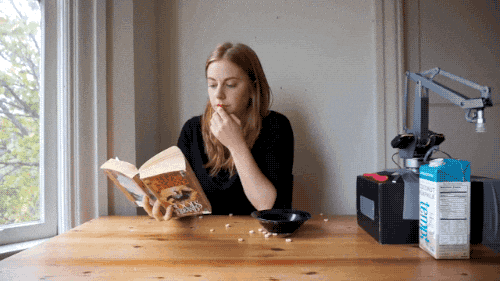
* AI computer for autonomous machines & embedded applications
* [website](https://www.nvidia.com/en-gb/autonomous-machines/embedded-systems/)