puhti mahti allasThis is the collaborative "notebook" for the "Using CSC HPC environment efficiently" course organised in April 2023 by CSC -IT center for Science.
Prerequisite course page in eLena platform
Course page in eLena platform
Collection of slides and material
Zoom-link for sessions
Zoom-link for SUPPORT SESSIONS / weekly user meetings
`) for thecode blocks.
Link to the zoom room was sent to you via e-mail
Please arrive 5-10 minutes before to test your microphone setup.
Use your full name (Firstname Lastname)!

During the course, please remember to always mute your microphone when you are not speaking.
Please use a headset in order to avoid echo (a simple phone headset is just fine).
You can find all the controls (mic, video, chat, screen sharing) at the bottom of the Zoom window (when you bring your mouse there).
You can use the chat box for questions and comments, but please make sure you reply to "all panelists and participants" instead of just "all panelists", which is often the default.
If you have a spoken question/comment, please use the "raise hand" button: we will then give the floor (and microphone rights) to you.
Note: for questions and answers about the course topics, we will be using this living document
Break-out rooms: More info:https://support.zoom.us/hc/en-us/articles/115005769646-Participating-in-Breakout-Rooms#collapseWeb Breakout rooms are smaller sessions that are split off from the main Zoom meeting. They are completely isolated in terms of audio and video. The host will need to invite you to join the breakout room, after which you can click "Join" in the notification pop-up. Mouse over the number of people in the breakout room to reveal the "Join" button. 
In Zoom, there are couple of buttons: First row emojis can be used to express your feelings :) They will disappear automatically after a while. Second row icons are used to indicate whether you are done with the practicals (green symbol), still need some time to work with the practicals (red symbol), or wish us to slow down or speed up, or whether you are having coffee. These you need to turn off yourself. To indicate that you have a question, you can use the "raise hand" button.

We strive to follow the Code of Conduct developed by The Carpentries organisation to foster a welcoming environment for everyone. In short:
14:00-15:00 Join the pre-course support session, which is also part of CSC's weekly user meetings
| Time | Content |
|---|---|
| 8:45 | Login, check connections work, test microphone |
| 9:00 | Welcome, course practical info, learning targets, ice-breaker, feedback/expectations (10 min) |
| 9:10 | Topic 1: Prerequisites & Connecting (15 min) |
| 9:30 | Topic 2: Introduction to HPC Environment (20 min) |
| 9:45 | Break (10 min) |
| 9:55 | Topic 3: Disk Systems (10 min) |
| 10:05 | Intro to breakout rooms & hosts, joining the breakout rooms, accessing materials (5 min) |
| 10:10 | Topic 3: Hands on 3.1 (20 min) |
| 10:30 | Topic 4: Module System & preinstalled software (10 min) |
| 10:40 | Topic 4: Hands on 4.1 (10 min) |
| 10:50 | Break (10 min) |
| 11:00 | Topic 7: Allas and where to keep your data and current issues (20 min) |
| 11:25 | Topic 7: Hands on 7.1 (30 min) |
| 11:50 | Recap + preparations for the next day (10min) |
| 12:00 | Finish |
| 14:00 | Bonus: Join the weekly user meeting https://cscfi.zoom.us/j/65059161807 |
| Time | Content |
|---|---|
| 8:45 | Channel open, "morning coffee" |
| 9:00 | Re-cap, feedback/expectations + some Qs from HedgeDoc (10min) |
| 9:10 | Topic 5: Batch queue system and interactive use (15 min) |
| 9:30 | Topic 5: Hands on 5.1 (35 min) |
| 10:00 | Break (10 min) |
| 10:10 | Topic 6: Understanding resource usage (15 min) |
| 10:30 | Topic 6: Hands on 6.1 (35 min) |
| 11:00 | Break (10 min) |
| 11:10 | Topic 8: Installing applications (15min) |
| 11:25 | Topic 8: Hands on 8.4 and 8.1 (25min) |
| 11:50 | Recap + preparations for next day (10 min) |
| 12:00 | Finish |
| Time | Content |
|---|---|
| 8:45 | Channel open, "morning coffee" |
| 9:00 | Re-cap, feedback/expectations + some Qs from HedgeDoc (10min) |
| 9:10 | Topic 9: Containers & Apptainer (15min) |
| 9:25 | Topic 9: Hands on 9.1 (35 min) |
| 10:00 | Break (10 min) |
| 10:10 | Topic 10: How to speed up jobs (20min) |
| 10:30 | Topic 10: Hands on (40min) NOTE: use the --reservation=april-fourteen-course in your batch script! |
| 11:10 | Break (10 min) |
| 11:20 | Topic themed breakout rooms + ask anything on all previous topics (25min) |
| 11:45 | Recap + feedback + open questions + cleaning up files from course project (15 min) |
| 12:00 | Finish |
Let's learn how to use this HedgeDoc document by answering an ice breaker question!
Q1: What from this workshop are you going to use in the near future?
Answers:
Your questions are answered here. We will answer them, and this document will store the answers for you for later use!
Scroll
I have difficulty pasting my questions into HedgeDoc (here). Do you have some instructions on how to write here?
The small pencil icon for entering edit mode for the first time. You might need to scroll all the way up to see it.
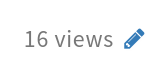
The bigger HedgeDoc toolbar for switching between modes later on.


Please type your questions ON THE BOTTOM OF THIS SECTION. We will answer them, and organise the document topically.
Q0: Have I clicked the edit mode on?
Q1: Slides available after the course?
Q2: Has the Zoom meeting already started? I'm just gettin "The meeting has not started" -note.
Q3: Should we be able to access the slides in e-elena? I can only see the first slide.
Q4: So many credendials… Which ones do I need and where?!?
Q5: I have forgotten my CSC username and password
Q6: Depending on the place you say to obtain acces to Puhti and Allas or Puhti and Mahti, should we have all three of them (just in case)?
Q7: Is there a way to paste text into linux terminal using (Finnish) keyboard only. (i mean without using right click). I am using PUTTY. On windows, how about control + shift + C for copying and control + shift + V It still does not work. :(
Q8: What is the price for billing units in commersial projects?
Q9: What is the "Jupyter for Courses" on Puhti for?
Q10: Would any kind of cluster be called a supercomputer or when is the point reached?
Q11: For the Breakout rooms, what's the definition of beginners and not so beginner?
Q12: Which disk area shall I use if I'm reading and writing a lot of huge files (like several 5-10 GB fil)?Would $LOCAL_SCRATCH bring a performance boost?
Q13: How the path can be saved using alias?
export PATH=/some/path/here:$PATH?add_path () {
export PATH="$1:$PATH"
}
add_path /my/test/pathcd, try alias mypath="cd /path/to/my/important/directory" and then run mypath to quickly move there.Q14: What means " Where:
S: Module is Sticky, requires –force to unload or purge" after csc-tools module?
module purge. To remove them you have to use command module --force purge This is to protect essential modules from accidental removal.Q15: In Puhti and Mahti, is it faster to get/send data from/to allas than from other servers, e.g. an university server?
Q16: I need to leave the session unfortunately, can you post the prep for next day instruction somewhere? Thank you it would be great if this is possible.
Q17: Is there some convenient way (like md5sum) to ensure that the files are not corrupted while moving them, for example, between Puhti and Allas?
Q18: When I use a-put to upload the files to Allas, if it fails due to storage limit or time limit, will it create fragments and how to detect and remove them?
What are the ameta files created in Allas?:
Q20: In the Allas tutorial it's said that "a-flip is meant for files that need to be published only temporarily, for example for a one-time share". Are the files shared with this command automatically removed or became private after some time?
Q21: For the file name, should it must be without space?
cat my file.txt cat will actually think there are two files: "my" and "file.txt". So we have to use quotes cat "my file.txt" or escape cat my\ file.txt. There will be similar problems if file names contain characters that are used as part of commands (e.g. various brackets). While they can be handled with escape and quotes it can get a bit messy and spaces and reserved characters are best avoided in file names.Q22: If I need to use a fast local disk ($local_scratch) - what is the conventional way to point it to the program? Do the programs provide own parameters for this purpose (like –tmp)?
- cd $LOCAL_SCRATCH (and also copy your data to the scratch folder and perform all preprocessing on data if needed there)
- your program command (and refer the data in local scratch folder as input to your programme and direct all results to the local scratch area)
- mv results_folder /scratch/<project>/$USER/ # remember to copy your results to scratch area
all of the steps have to be described either in batch script (https://csc-training.github.io/csc-env-eff/hands-on/disk-areas/disk-areas-exercise-fastdisks.html) or as part of interactive jobs (https://docs.csc.fi/support/faq/local_scratch_for_data_processing/)
Q23: What is a Docker container image?
Q24: After installing the metabat program with tykky, should I always add the bin directory to the $PATH before starting to work with program again?
Q25: Should I see from the documentation if the program can use more than one core? Is there some examples?
Q26: Could you recommend some nice tutorials to learn grep and awk?
Q27: As the conda environments are containerized with tykky, is it enough to just delete the container when not needed anymore?
Q28: Is it possible to leave this open over weekend? At least, I would like to do all the exercises in tutorials and it would be nice to have an option to ask.
Q29: Is it OK to share the course material to a collegue?
Q30: Is it possible to have sudo rights inside a container?
Q31: Is it correct that single tasks can be split to at most 20 CPUs on Puhti only, or is there any option to spool up more CPUs for a single task? I would imagine that this is not possible since the 2x20 CPUs on a single node are not sharing the same chache, right?
Q32: What are the differences between /scratch and $LOCAL_SCRATCH:
Q33: After containerizing a Conda environment with Tykky, is the correct way to use it just to add the bin to the path and start to use different tools?
Q34:
Q35:
Learn More →
Learn More →
Testing area: Here you can test how to use HedgeDoc :)
test tes te
-
Any changes
Be notified of any changes
-
Mention me
Be notified of mention me
-
Unsubscribe
Subscribe