# Duik Bassel 學習紀錄
(2019.10.16更新)
這份學習紀錄來自於去年想要學習Duik時,覺得看影片很花時間的我,加上圖文教學資源稀少,乾脆拿Duik 15 User Guide來啃了。用Coggle建了一個完全自用的心智圖[Duik學習筆記](https://coggle.it/diagram/We6kKdhdtQABACcO/t/duik%E5%AD%B8%E7%BF%92%E7%AD%86%E8%A8%98)。沒想到幾個月後,跟同事聊起Duik自學過程,發現上面的心智圖在Google的搜尋結果莫名地排前。似乎能幫到不少人之後,就趁著新版的Duik釋出後,也建了這個共筆頁面。
## Duik Bassel (Duik 16)
為了紀念一位敘利亞開放原始碼軟體工程師,Duik 16 被命名為 Duik Bassel。《外交政策》雜誌將巴塞爾與Rima Dali並列於2012年全球百位思想家第19位,原因為「堅持不懈,克服一切困難,為敘利亞和平革命作出貢獻。」2015年10月,巴塞爾失蹤,並於同月遭敘利亞當局處決。其遺孀於2017年8月1日收到政府相關訊息,並獲得敘利亞人權觀察證實。
轉述自維基百科 [巴塞爾·哈爾塔比爾](https://zh.wikipedia.org/wiki/巴塞爾·哈爾塔比爾/)
## 贊助Duik的發展
全文請見 [Why support my work on Patreon?](http://duduf.com/why-support-my-work-on-patreon/)
Patreon 是一個用來贊助支援創作者的平台,你可以每個月在上面贊助少量金額, 下面是我為何希望你在這個平台上贊助我的原因:
* 幫助我,你也幫助了這個社群。讓我可以把我的工具、知識、經驗和技術無償地分享給任何人使用。
* 是你們的支援與幫助,讓我可以在這裡分享這些成果。我沒有販賣任何軟體技術,這也代表我拒絕了(很多)收入。
* 這是一個常態進行中的事業,需要穩定的贊助來源,而不是一次性的捐助。
* 為了證明在大眾共有共享的技術與知識,用非商業型態的經濟模型是可行的
* 越多人支援這項計畫,個體付出的愈少。
* 經濟支援對我的士氣是很重要的,讓我知道我的理念不是空想。
* 最後,簡單地來說,如果不是你們的支援,我是無法在這裡付出這麼多的心力的。
* 除了我無限的感激,你也會在Patreon上得到一些回饋。
[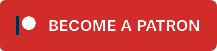](https://www.patreon.com/duduf)
上面的按鈕可以連結到我在Patreon的專案。
> [name=譯者註解] Patreon是一個供內容創建者進行群眾募資的平台。贊助者可以以每件作品或定期捐助方式,贊助創作者。
>
> Duik的最低贊助金額是每個月一塊美金:moneybag:**(每個月不到一杯珍奶的代價,你就可以贊助Duik!!)**,Duik的作者Nicolas Dufresne在上面分享了一些自己製作過的專案檔案,贊助者也可以提早接觸到製作中的各種工具。
>
> 當然,Duik會一直無償與大眾分享,而Nicolas Dufresne在他個人網站上的技術分享、理念文章、工具也會一直免費在 [duduf.com] (和Patreon上)開放大眾使用。
## 前言
### 前言
Duik是在Adobe After Effects的一個全面性的工具組合。
和其他3D動畫軟體裡提供的骨架工具類似,它提供了IK、控制器、骨骼等工具,,只是針對在After Effects裡的2D動畫做了調整。透過Duik,你可以如何在3D動畫軟體內一樣的操控複雜的結構和進階的動畫技巧。如果你不知道"Rigging"是什麼意思,也許你還沒到需要這套工具的時候,請參閱『我該使用Duik嗎?』這一章節。
Duik還有許多動畫工具 - 管理關鍵影格和插補值,傳統動畫, 動畫拍攝表/律表(animation exposure)等;以及Automation自動化工具,可設定如 wiggle, spring, swing, wheel等功能,讓你更方便快速地製作動畫。
Duik還有其他有用的小工具,像是攝影機控制,除了協助製作動畫外,對動畫師和骨架師(riggers)也很有幫助。
由於Duik全面性又易於使用,世界各地的影片製作人員有不少人採用了這套工具。
### 我該使用Duik嗎?
- 不管你使用哪一套軟體,骨架綁定都不是個簡單的技術,需要具備角色動畫與軟體運用的知識,並且對生物結構有一定程度的認識
在開始使用Duik之前進行動畫骨架綁定之前,你應該要了解:
- 動畫基礎知識,特別是角色動畫 (props animation, 走路循環等), 對生物構造的基本認知。
- After Effects 動畫工具:關鍵影格類型,插補值(interpolations), 速度曲線等。
- After Effects 綁定工具:parenting階層關係, expressions表達式…
> [name=譯者註解] 關於插補值的說明可以參考[AE Animation 101 Interpolation : AE的動畫插補值 | MGBoom](http://www.mgboom.com/2014/10/ae-animation-101-interpolation-ae.html)
**請不要嘗試同時學習After Effects和Duik。如果你不了解puppet tool的用法,同時使用puppet tool和Duik操控骨架動態,並不是個好主意。**
## 安裝
### 支援的After Effects版本
#### 已測試
Duik在CS6以後的所有版本做過測試。這代表它可以正確地在下述版本執行: CS6 (11), CC (12), CC2014 (13), CC2015 (13.5), CC2017 (14), CC2018 (15), CC2019 (16).
附註:CS6與Duik所使用的Script Panels有很多問題。Duik可以在CS6裡執行,但你可能需要重複進行關閉與開啟的動作來解決面對的介面問題,而CS6的執行效能也不是很理想...
#### 未測試
Duik也許能在CS4, CS5和CS5.5上執行,但我們並未做過測試,你可以嘗試執行如果你還在使用這些版本。
#### 不支援
CS4以前的版本無法正確執行Duik。抱歉,是時候升級了。
### 安裝
1. 從Duik官方網站下載。
2. 解壓縮下載的檔案。
3. 有好幾種方式可以簡單安裝Duik:
* 複製所有檔案到:
Windows: C:\Program Files\Adobe\Adobe After Effects CC\Support Files\Scripts\ScriptUI Panels\
Mac OS: /Applications/Adobe After Effects CC/Scripts/ScriptUI Panels
你可能會需要系統管理員權限,如果你沒有,以下是其他安裝方式。這些安裝方式可能會讓一些使用第三方工具的功能,like transcoding sound when exporting to Adobe Audition,無法正確運作。
* 這個方式只在最新幾個版本的After Effects (CC2018以後)有效。
開啟After Effects
Windows: 按著[Alt] 和 [Shift] 鍵, 把Duik Bassel.jsx這個檔案拖到project panel.
Mac OS: 按著[Options] 和 [Shift] 鍵, 把Duik Bassel.jsx這個檔案拖到project panel.
* 這個辦法只在目前最新版本的After Effects (CC2019)有效。
開啟After Effects
使用menu內的**File/Scritps/Install ScriptUI Panel..**.選擇並安裝Duik Bassel.jsx
4. 重新啟動After Effects
### 不安裝直接執行
解壓縮所有檔案到目標資料夾。
啟動After Effects, 透過menu內的**File/Scritps/Install ScriptUI Panel..**執行Duik
## 第一次使用
### Help 說明
如果你需要查看說明文件,按下Duik右上角的按鈕開啟說明,或是按著鍵盤上的[Shift]鍵點選任何按鈕取得資訊。
如果在使用者導引裡沒有找到答案,查看FAQ常見問題是否有你需要的答案。
如果你還是解決不了,請在Duik的官方討論區或是Discord上求助。
### How Duik works (待補充)
### The User Interface of Duik (待補充)
#### User Interface (UI) (待補充)
#### Categorization (待補充)
#### User Experience (UX) (待補充)
### Duik在After Effects裡面執行了什麼
Duik主要使用After Effects裡面的三個功能
- 表達式 Expressions
- 新建圖層
- 自訂效果 Custom effect
#### 表達式
幾乎所以使用到Duik建立的表達式,開頭都會有註解讓你知道這個表達式做了什麼事情。
#### 圖層
雖然Duik使用的是After Effects原生的圖層(主要是shape layers和null objects ),但Duik產生的圖層可以當成一種新的圖層類型。Duik產生的圖層都會在圖層開頭用marker標記,顯示他們的用途 (他們的Duik類型),並且儲存有Duik運作的的重要資料。不要刪除這些標記! (但你可以移動這些標記,甚至移動到comp開始時間以前)
##### Duik產生的圖層類型有:
- Controllers 控制器
- shape layers 或是 null objects (可以在 controller editor 裡面設定類型). Duik使用這些控制器去控制被綁定的compositions。
- Structures 結構
- 綁定腳色和部件的shape layers。大多數的情況下,在骨架綁定後應該隱藏起來,不去做任何變動的圖層。
- Bones are shape layers which control spatial properties of effects or bezier shapes and masks. They are usually parented to Structures to be rigged and animated, but sometimes can be animated themselves just to control the position of an effect, or parent it to anything else.
- Locators are null objects used to expose the absolute transformations of another layer in a composition, and to create links between layers and compositions.
- (Spatial) Effectors are a special type of controllers used to drive properties and motion depending on spatial coordinates.
There are other types of layers used by Duik, which are more specific to some tools.
#### 自訂效果 Custom effects
Duik使用了很多自訂效果的功能,在After Effects社群裡稱為Pseudo-Effects,雖然這並不是一個官方公布的功能。
Pseudo-Effects是一個在After Effects內建的Expression controls外,用來更好的使用表達式的hack。
Duik 使用這個功能讓你更容易地設定各種參數,當你使用Duik的任何功能後,記得查看一下特效控制欄。
#### 刪除 Duik 特效
Duik只會在After Effects檔案內進行產生圖層、表達式和pseudo-effects這幾項行為。當你需要刪除用Duik製作的東西時,只需要把Duik產生的表達式與pseudo effects以及圖層刪除。Duik計劃在未來的版本中增加將此過程自動化的功能。
## Notes Editor(待補充)
## Contextual help(待補充)
## Performance(待補充)
## 骨架綁定 Rigging
### Duik Bassel的骨架綁定過程
為了簡化骨架綁定過程,增加更多彈性,Duik Bassel引進了**結構 Structure**,一種與3D軟體裡的骨架或關節設定很相似的功能。
這個過程簡單地來說就是:
1. Structure 結構
1. Create Structures 建立結構
2. Link layers 連結圖層
1. Controls 控制器
1. Auto-rig 自動綁定
2. Constraints (約束?)
2. Animation

### Structures 結構
Structures結構是產生在composition中用來驅動動態的圖層組,就像是真實戲偶內部的骨架。整個過程是非常簡單的:製作或導入你的檔案到After Effects,產生結構後,移動到正確位置(四肢轉動的軸心pivot)。不像舊版的Duik 是綁定在製作好的物件,Duik Bassel 的骨架綁定是在這些結構。最後,把你製作的這些物件與結構圖層做連結。
這種綁定方式讓你製作的骨架與物件各自獨立。就算已經綁定骨架後也可以簡單地修改你創作的物件,甚至把同一個骨架用在別的物件上。這種骨架綁定方式,讓你甚至在動畫動態階段也可以比較容易地做調整/修正。
### Controllers 控制器
> Using the autorig, and a set of constraints, what you end with are controllers to drive the animation. You animate the controllers, they drive the structures through the constraints, and voilà! Your character moves.
使用autorig結合多個constraints後產生的控制器,可以讓你用來操縱動態。移動設定這些控制器,透過上面的constraints去驅動結構圖層,然後!你的腳色活起來了!
### Constraints 約束
> The interaction between the controllers and the Structures, and between the Structures themselves, happens through some constraints. Some of them are the core tools of Duik since the first version, like IK which drive the bending of limbs, and the Bones which are used to control any spatial properties: puppet pins, the emitter of a particle effect, and, with CC2018 and newer versions of After Effects, any bezier value, like shapes or masks.
>
> There is also a whole new set of constraints to automate even more movements and make the animator’s life very easier: it’s now possible to animate parenting with the new Parent Link constraint, or to constrain a layer to a bezier path, to attach a layer to other layers using weights, etc.
定義控制器和結構之間的如何互動
### Auto-rig (待補充)
### Automations 自動化工具
在骨架綁定後,這些小工具可以幫助你處理許多其他動態,讓你專注於那些可以呈現人物特點的動態。你可以從預設的參數中去對wiggles, springs, wheels等動態做更細節的設定。
## Rigging 主面板 (網站上拿掉了?)
依據骨架綁定過程分成以下的部分:
- *Structures* 結構,產生與編輯結構圖層。
- *Constraints* (auto-)rig the structures, with IKs, the connector, parent links, bones, constraints...
- *Automations* 自動化工具,為選中的屬性加入各種自動化 (wiggle, spring等)的動態,減少手工表達式的工作量。
- *Controllers* 控制器,產生和編輯這些好看易用的控制器。
- *Miscellaneous tools* 其他工具,更名工具,搜尋取代文字、測量距離。
## Structures 面板

在一般模式中,Structures面板會顯示如下功能按鈕:

#### 基本功能
- *Hominoid* 靈長類,產生一個標準的兩足動物的全身結構。(包含雙臂、雙腿和一條脊椎)
- *Arm* 臂,產生一支適用於雙足和四足動物的手臂結構。點擊按鈕右邊的圓圈圖示可以做進階的設定調整。
1. 點擊後,選擇要使用的四肢類型(生物)
- Plantigrade: 躑行動物,走路時整個腳掌(和腳跟)貼平地面的動物。包含靈長目、熊、兔子等,走路時腳部型態像人類走路方式的。
- Digitigrade: 趾行動物,依靠腳趾行動的動物。包含狗類和所有的犬科、貓和貓科動物、恐龍、地面行走的鳥類。又名人類的朋友。
- Ungulate: 有蹄類動物,依靠腳趾末端構造行動的動物,通常有蹄。包含馬、牲畜、長頸鹿、豬、鹿、駱駝和河馬等。人類食用的動物。
2. 你可以選擇不使用某個部位,autorig會隨之調整,但在全部使用時(除了在綁定人類時不用爪子部位這情況),可以確保你的骨架能呈現更為真實的動態。
- *Leg* 腿,產生一條適用於雙足和四足動物的腳部結構。點擊按鈕右邊的圓圈圖示可以做進階的設定調整。
- *Spine* 脊椎,產生一條給用來連接臀部、脊椎,脖子和頭的結構。點擊按鈕右邊的圓圈圖示可以做進階的設定調整。
- *Tail* 產生一條尾巴的結構。點擊按鈕右邊的圓圈圖示可以做進階的設定調整。
你可以調整妳要分割成多少部分。在Autorig中,你可以選擇要使用 Bezier IK controls 或是 FK (with automatic follow through and overlap) controls. 使用FK可以更容易得到自然的動態,但在某些情況下,例如需要用尾巴與物件互動時,也可能需要用到Bezier IK controls。
- *Custom* 產生一個自訂(數量)的結構,並命名。
#### 其他功能
- *Toggle edit mode* (在一般模式與專家模式中顯示): disables the parenting of all the children of the selected 'Structure' element to be able to move it without affecting the other elements.
- *Select structures* 選擇composition內所有結構。
- *Show/hide* 顯示或隱藏所有(或選取的)composition內所有結構。
#### 進階功能
Edit... (一般與專家模式限定): opens the edition panel for 'Structures'.
### Constraints 約束
> The Constraints panel contains all necessary tools to rig characters, props, animations in After Effects.
> These are the tools you can use after you have created some Structures, to make them move as you wish, and manipulate them with handy controllers.

#### Constraints面板

* [Autorig & IK](https://github.com/Rainbox-dev/DuAEF_Duik/wiki/Autorig) 最常用來骨架綁定人類和動物的(自動化)工具。
* [Connector](https://github.com/Rainbox-dev/DuAEF_Duik/wiki/Connector) 用一個屬性property去控制任何一個屬性,有點像是不同圖層間的parenting。
> [註解]用一個主要屬性去控制其他屬性
* [Animation Blender](https://github.com/Rainbox-dev/DuAEF_Duik/wiki/Animation-Blender-Setup) 藉由在圖層上產生的marker去驅動設定好的動態。
* [Bones](https://github.com/Rainbox-dev/DuAEF_Duik/wiki/Bones) are layers used to control spatial properties of effects (including the puppet tool pins, but not only them), or Bézier shapes since After Effects CC2018, allowing to use parenting, expressions and the other rigging tools with them, from Duik or any other script.
* [Parent Link](https://github.com/Rainbox-dev/DuAEF_Duik/wiki/Parent-Link) tool replaces the native parenting of After Effects and allows to animate those links.
* [Parent Accross Comps](https://github.com/Rainbox-dev/DuAEF_Duik/wiki/Parent-Accross-Compositions) 在不同的comps中達成類似parent階層關係的連動功能。
* [Path Constraint](https://github.com/Rainbox-dev/DuAEF_Duik/wiki/Path-Constraint) 藉由Bezier路徑去約束一個圖層的位置 (CC2018 和以後版本限定)
* [Position Constraint](https://github.com/Rainbox-dev/DuAEF_Duik/wiki/Position-Constraint) 連結不同圖層的位置屬性。
* [Orientation Constraint](https://github.com/Rainbox-dev/DuAEF_Duik/wiki/Orientation-Constraint) links the rotation of a layer to the orientations of other layers.
* [List](https://github.com/Rainbox-dev/DuAEF_Duik/wiki/Duik-List) tool is a nice way to combine animations or expressions on the same property.
* [Zero](https://github.com/Rainbox-dev/DuAEF_Duik/wiki/Zero) is a layer used to zero out transformations of another layer.
### Automations 自動化工具
自動化、自動動畫、動態、物理、procedural程序動畫
#### 引言
在腳色骨架綁定後,開始製作動態時,自動化工具可以幫上不少忙。自動化工具產生的程序化動畫/動態可以快速設定那些尋常的動態,讓你專心在其他更能表現腳色的工作上。你可以簡便地地調用並自訂wiggles, springs, wheels等動態的參數和循環。

#### 自動化工具面板

Duik includes a lot of tools to help animators deal with simple or common animations, to make them quicker and focus more on complex character animation.
* [List](https://github.com/Rainbox-dev/DuAEF_Duik/wiki/Duik-List) divides a property into several same properties, which can be mixed using a weight. This is a simple way to add several automations to the same property, or use some kind of "Animation Layer".
* [Effector](https://github.com/Rainbox-dev/DuAEF_Duik/wiki/Effector) is a way to control properties depending on a spatial effector.
* [Wiggle](https://github.com/Rainbox-dev/DuAEF_Duik/wiki/Wiggle) 設定選取屬性不規則的運動/變化。
* [Spring](https://github.com/Rainbox-dev/DuAEF_Duik/wiki/Spring) will add "follow through"/"overlap"/"overshot" to your animations and it is able to animate automatic bounces.
* [Swing](https://github.com/Rainbox-dev/DuAEF_Duik/wiki/Swing) can be used to animate a regular swing. For example, the regular blinking of a light or a pendulum.
* [Blink](https://github.com/Rainbox-dev/DuAEF_Duik/wiki/Blink) 設定屬性在二個特定數值中切換。
* [Wheel](https://github.com/Rainbox-dev/DuAEF_Duik/wiki/Wheel) automates the rotation of the layer depending on its translations.
* [Move Away](https://github.com/Rainbox-dev/DuAEF_Duik/wiki/Move-Away) 移開工具,增加一個簡單的游標控制圖層的位置, 這個游標控制的是該圖層和他的parent圖層的距離。
* [Random](https://github.com/Rainbox-dev/DuAEF_Duik/wiki/Random) 亂數工具,針對任何 (property values屬性值, keyframe times關鍵影格時間, 圖層時間等)產生亂數設定。
* Use the [Paint Rig](https://github.com/Rainbox-dev/DuAEF_Duik/wiki/Paint-Rig) to rig brush strokes in the paint effect and adjust and animate them as if they were a single stroke.
* The [Walk Cycle](https://github.com/Rainbox-dev/DuAEF_Duik/wiki/Walk-Cycle) is the first comprehensive procedural animation available in Duik.
* [Looper](https://github.com/Rainbox-dev/DuAEF_Duik/wiki/Looper) 循環工具,設定動畫循環的開始與結束。
### Controllers 控制器
#### 介紹
控制器是動畫師用來操作腳色的介面,必須設計的直覺易用。因此Duik Bassel增加了新的樣式讓他們更容易辨識,可以從外觀識別出特定控制器的作用。當然,你也可以依據需求自訂這些控制器的顏色和型態。

#### Controllers 控制器面板

上圖是一般模式下的控制器面板
控制器面板上有各種不同樣式的控制器讓你使用(使用Auto-rig等工具也會產生),以及一些與控制器有關的工具。
有三種特別的控制器,slider滑動器、2D滑動器和angle controllers角度控制器。他們與一般控制器(階層關係、IK等功能)不同,上面有寫有Connector或是表達式,用來連接上面的設定值與其他圖層上的屬性。好讓你能用簡單而視覺化的方式去控制你想操控的對象。
* Select controllers 選取所在composition內所有的控制器。
* Show / Hide 顯示/隱藏目前composition內所有的控制器。
* Extract Controllers 把一個precomposition內所有的控制器複製到目前的composition內。
* Edit 一般模式/專家模式下, 一次調整多個控制器的參數和外觀。
### Tools 工具面板
* Rename 批次更名大量圖層、物件或puppet pin。
* Search and Replace 在圖層名稱、物件名稱、表達式或文字圖層內搜尋/取代文字。
* measure 測量二個圖層間的距離。
## Animation 動態/動畫 主面板
Duik Bassel provides a lot of tools very useful for character (and other) animation.
The animation panel is divided in two parts:
* [Keyframes](https://github.com/Rainbox-dev/DuAEF_Duik/wiki/Keyframe-Tools): these are the tools you may need all the time when you are actually animating.
* [Tools](https://github.com/Rainbox-dev/DuAEF_Duik/wiki/Animation-Tools): these are some tools you may need from time to time during the animation process.
### Keyframes & Interpolations 關鍵影格和插補值

### Animation Tools 動畫工具

## Camera 攝影機工具 主面板
[](https://raw.githubusercontent.com/Rainbox-dev/DuAEF_Duik/master/docs/media/wiki/screenshots/panels/camera_normal.PNG)
一般模式的攝影機工具面板
* Camera rig: Rigs a 3D camera with useful controllers.
* Scale Z-Link: a tool to move layers on the Z axis without changing their apparent size.
* 2D Camera: Creates a 2D camera to control 2D layers with a parallax effect.
* Framing Guides: Grids and guides to help the composition of the image. See DuFrame.
* Import TVPaint cam: Imports a 2D camera from TVPaint.
## I O (Input/Output) 導入匯出工具主面板


## Settings 設定主面板
## FAQ常見問題
### General 一般
**Duik Bassel 可以在 After Effects XX版本上執行嗎?**
> Although Duik works well on older versions of After effects, some features may be deactivated, like some tools working with Bézier paths only on CC2018 and newer.
>
> If you need older versions of Duik which work with earlier versions of After Effects, you can get them there: https://github.com/Rainbox-dev/DuAEF_Duik/tree/master/Release/Duik
>
> The 10th version even works with After Effects 7.0!
CS6, CC, CC2014, CC2015, CC2017 和 CC2018 都可以執行Duik。在CS6以前的版本的After Effects並沒有被測試過,但你還是可以試著執行。
**我可以保留(或移除)舊版本的Duik (15)嗎?**
> Duik Bassel can be installed along with Duik 15 or any other older version, it will not replace them, and you can continue to use both without any issue.
>
> However, if you don't need Duik 15 anymore, you can safely remove it: just delete all files with "duik" in their names in the ScriptUI Panels folder of After Effects, except Duik Bassel.jsx which is the only one needed by Duik Bassel.
**What is this ffmpeg file provided with Duik Bassel?**
ffmpeg is another free software for decoding, encoding and transcoding media files. It is needed by Duik Bassel for some specific features, especially the Export to Audition function which is able to transcode audio files, thanks to ffmpeg.
### Rigging 骨架綁定
#### 要怎樣在Duik Bassel裡縮放一個已經綁定骨架的腳色?
沒有修改一些表達式的情況下是無法縮放綁定骨架的,**但是**:
* 我們還在朝這方向努力,希望未來的Duik可以直接縮放這些控制器。
* 使用新增的"Extract Controllers"功能,你可以縮放一個已經骨架綁定的腳色了:
Add the rigged comp into another comp.
Select the precomposition layer and, in the controllers panel of Duik, click on "Extract controllers"
You can then animate from outside of the precomp, with the extracted controllers, AND you can scale the precomposition layer to scale the rig (the controllers will follow).
WeI think this is a good workaround, you just have to take care of the resolution as it's a precompositon (and rasterization may not work properly with the rig), scaling up will damage it a bit, but scaling it down is ok.
#### What can I do to make Duik work better with imported vector layers ####
(illustrator, SVG, flash...) with continuous rasterization activated?
After Effects’ puppet tool (and Duik bones) is a pixel tool, but using continuous rasterization is using vector layers, so this raises some issues which are difficult to work around.
IK have to work with coordinates of the layers, and continuous rasterization may mess up those coordinates too...
However, the best you can do is converting those illustrator layers into shape layers (right click on the layer), which work better with the puppet tool and Duik. You can just precompose those layers too, while scaling them up in the precomposition to keep the quality of vectors.
---
## 名詞翻譯/對照
一些可能容易引起困惑,沒有找到中文正式翻譯,或是有各種翻譯的名詞單字。
Layer 圖層
Expressions 表達式
Effects 效果/特效
Structures 架構
Constraints 約束
Automations 自動化工具
Controllers 控制器
Parent 階層關係/父子關係
Rig/Rigging 骨架/骨架綁定
Interpolations 插補值
Props Animation
Null Object
Pivot 轉軸/軸心
Procedural Animation 程序動畫
Overlap
Orientations
Rotation 旋轉
Loop 循環
Slider 滑動器/滑標/拖動條
Puppet Pin 大頭針/圖釘
## 建議閱讀/延伸閱讀
[AE Animation 101 Interpolation : AE的動畫插補值 | MGBoom](http://www.mgboom.com/2014/10/ae-animation-101-interpolation-ae.html)
[動態設計十大法則|The 10 Principles of Motion Design](http://motioner.tw/10ps_motion_design/)
[AE Animation 101: Easy in /out : 移動軌跡的速度與速率 | MGBoom](http://www.mgboom.com/2014/10/ae-animation-101-slow-in-out.html)