## Electric Zine Maker Review and Resource
by Julia Sperling
**What is it?**
A super fun zine-making app!
**Where can I download it?**
[Here!](https:///alienmelon.itch.io/electric-zine-maker)
**What is it useful for?**
Making an assortment of sizes of zines, comics, pamphletes, art graphics, booklets.
**Starting a zine:**
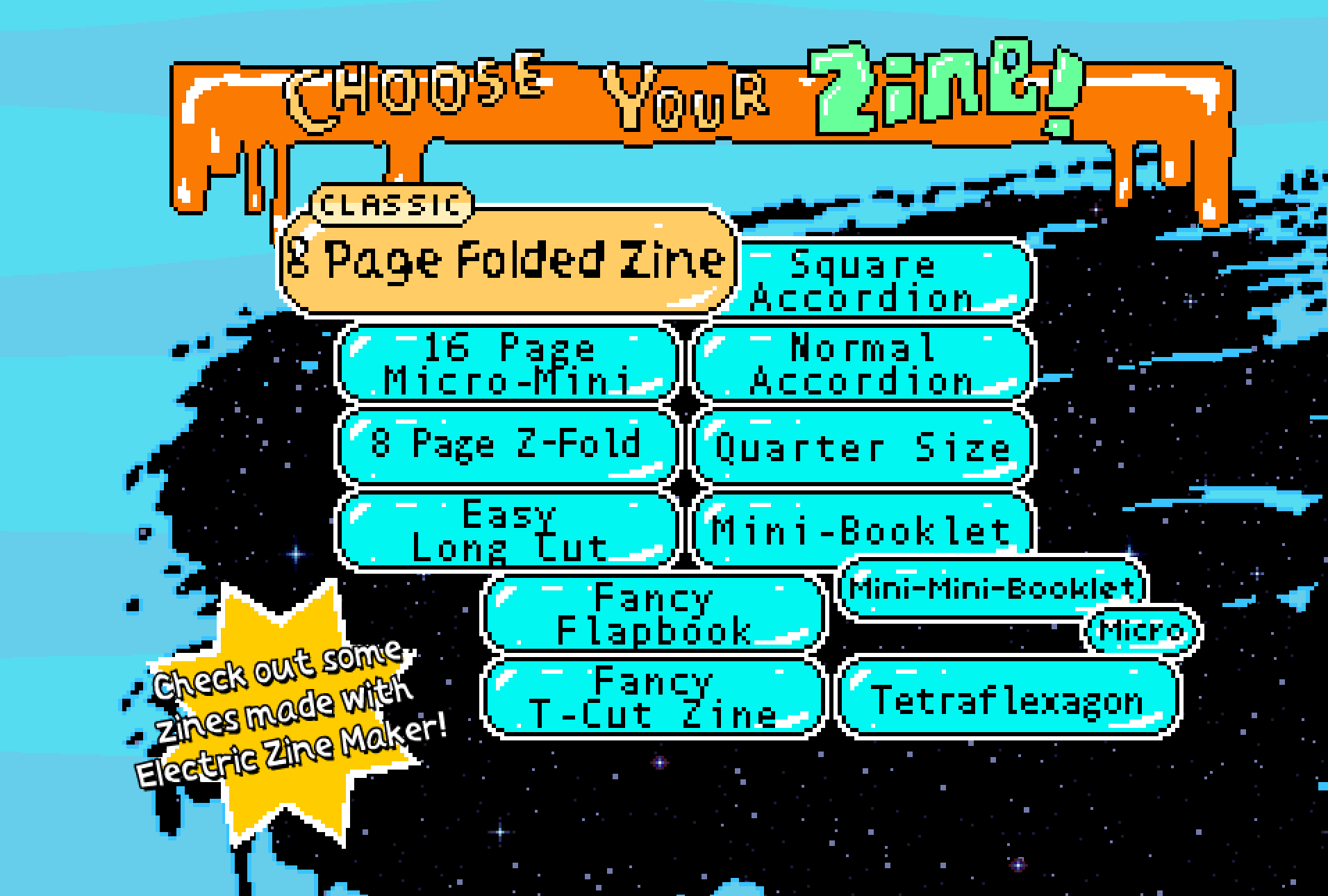
Pick the size that best fits your needs
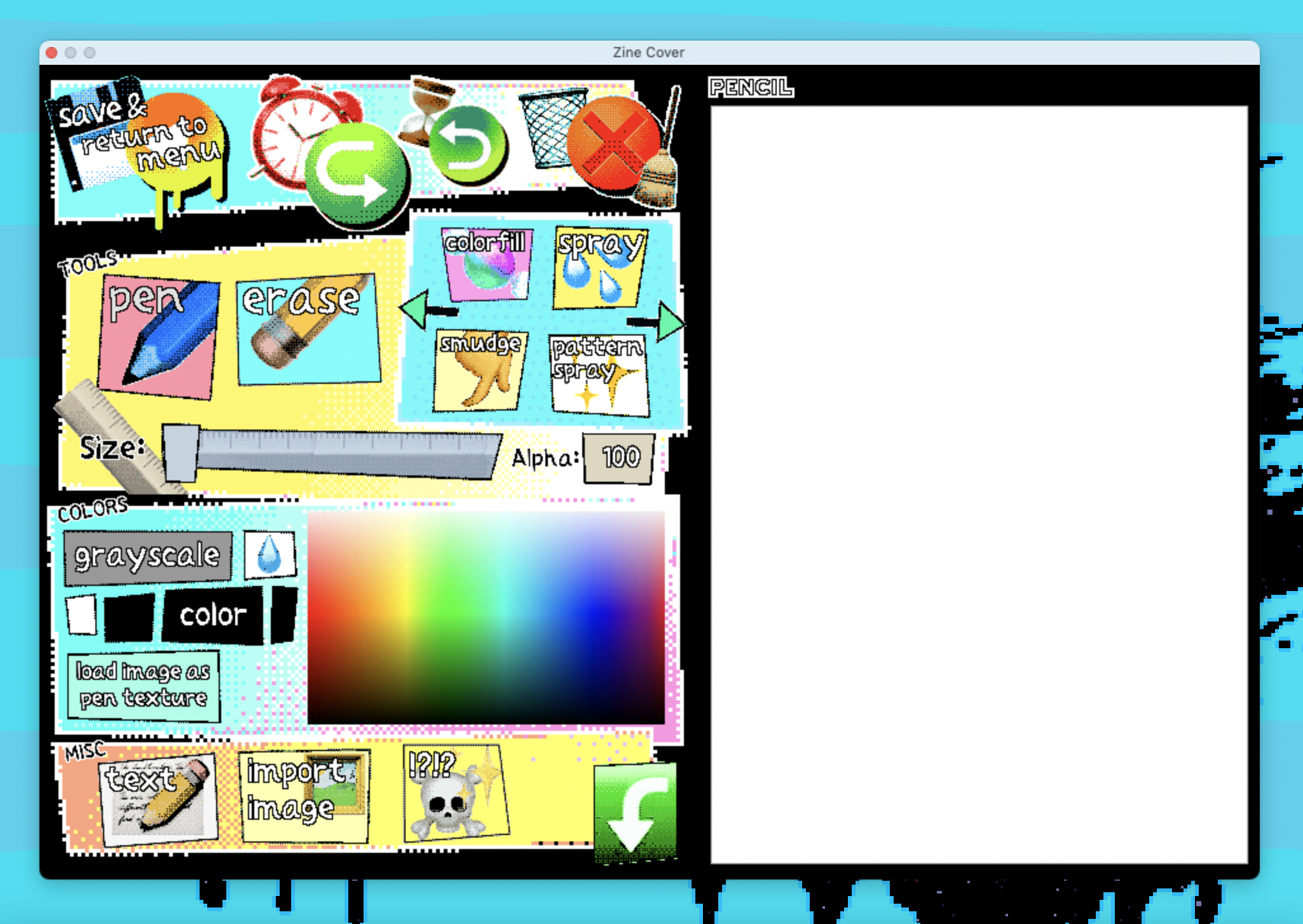
Click on the page you want to edit. This is the screen you will see as you edit.
**IMPORTANT:**
* This app is very cute but definitely not streamlined. Once you place text, a drawing, a stamp, etc., you cannot edit it again. If you want to change something, you have to either undo it and redo it, or use the erase tool, but this will erase everything on the page (i.e not just the layer you just worked on).
* Remember to continuously save your work!
Essentially: **plan out your pages before you start adding elements because it is very hard to change them once they're there**
**Basics Drawing Tools**

Use pen tool to draw, erase tool to erase, size tool to alter stroke size
 Use the color box to choose a color for your pen. Click "grayscale" to change color options.
**Importing an Image:**
Click on import image. Choose "import small" if you'd like it to be smaller than the page. Choose "import to fill" if you'd like the image to fill the whole page, but I suggest only doing this if the dimensions of the image match that of the page. If you "import small," drag the corner of the image to change its size as needed. Once you place an image, you cannot change its location or size.
**Placing Text**
Click on "text" and write your text in the blank box. Pick your desired font and color. One tricky thing I've found about the text tool is that often I want the text to be contained to one line, but it will only do that at a very small font; i.e you cannot change the physical structure of the text unless you use paragraphs and split up the text to fit the structure you want (I reccomend doing this!). For example:
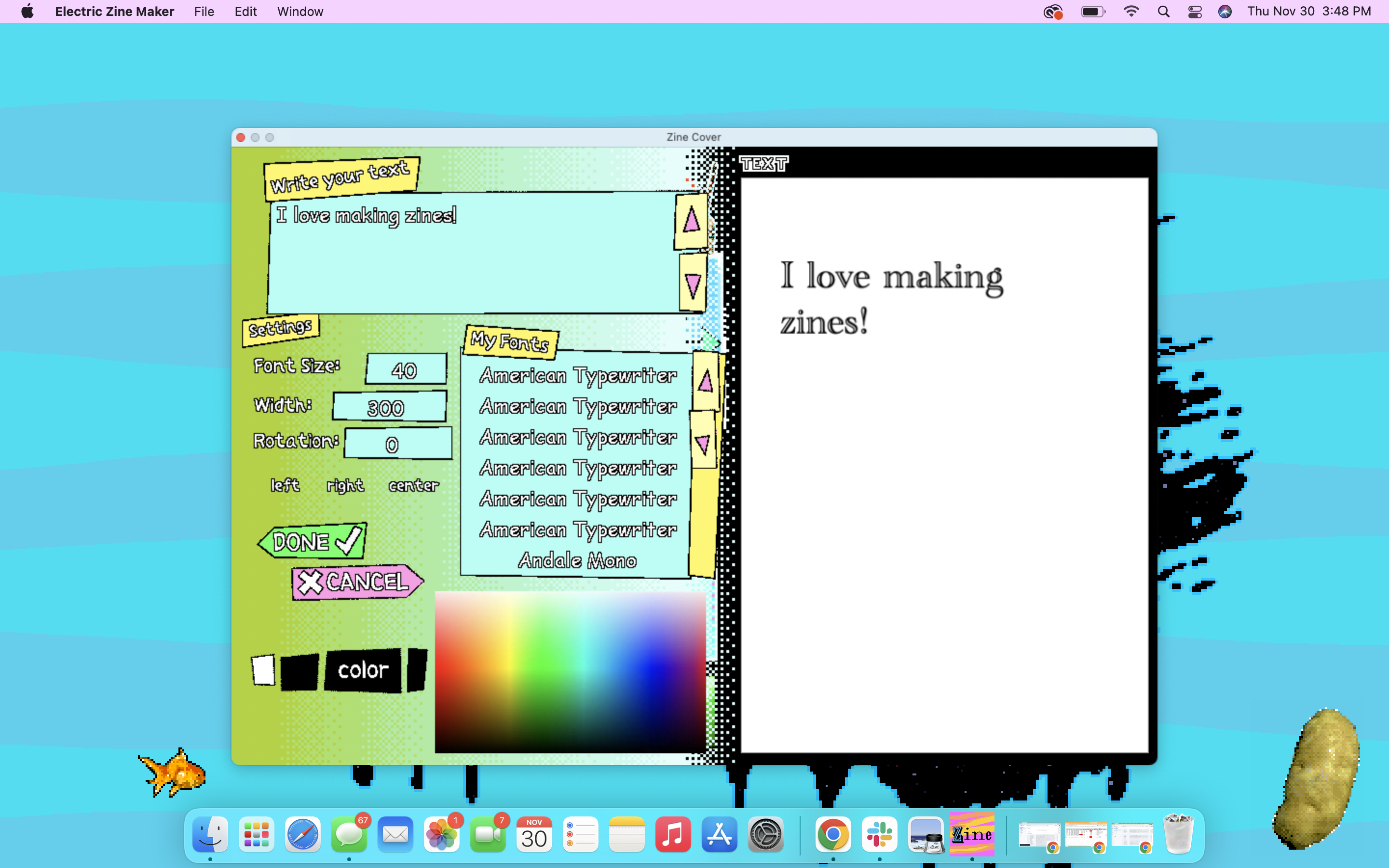
If I want my text to be size 40, the text tool automatically spreads it out over two lines, even though I can tell there is space for it to be on one! (agh!) To fix this, I put only "I love making" in one text box and place it.
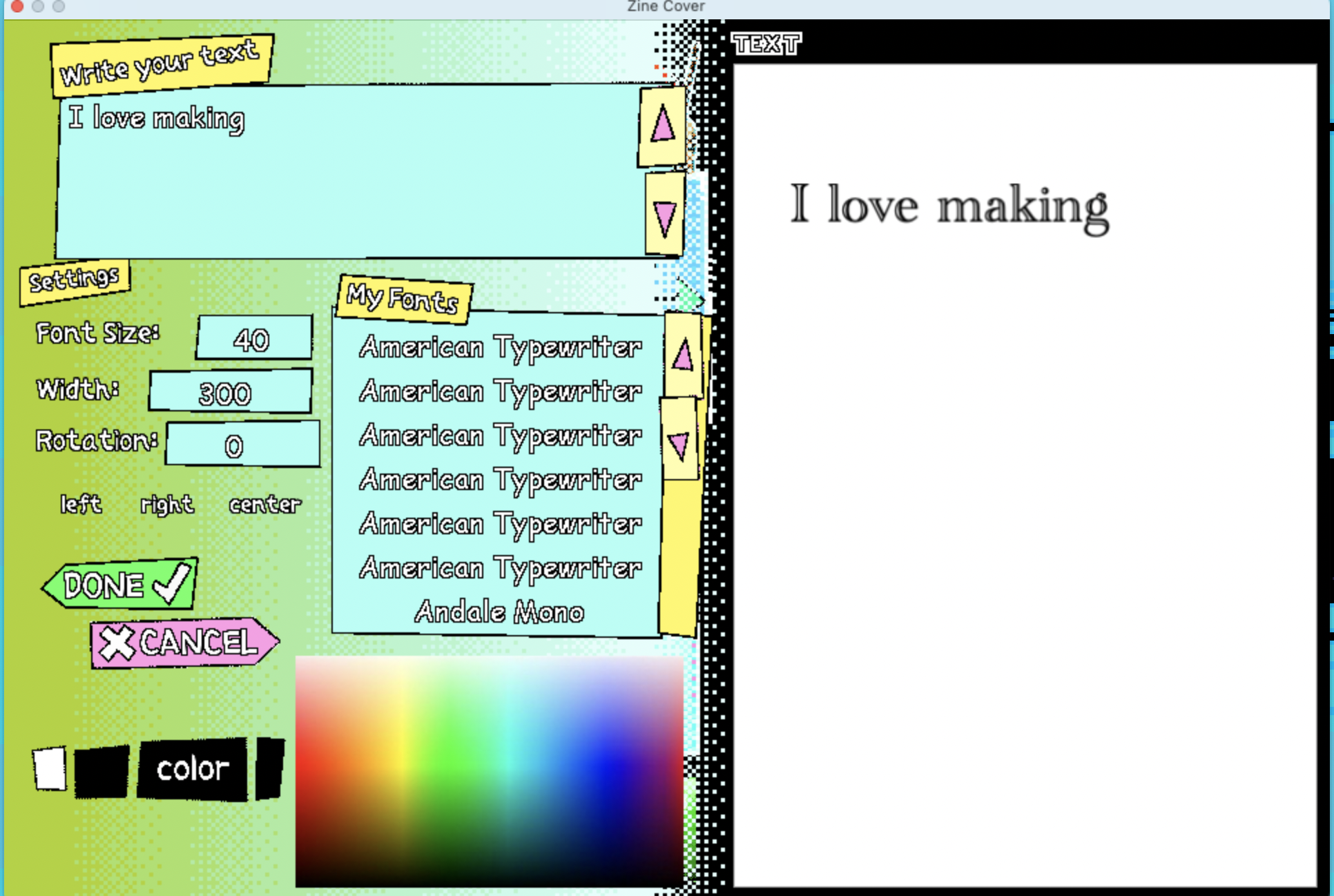
Then, I press the text tool again, and make "zines!" its own text box, placing it next to the other text as I want.
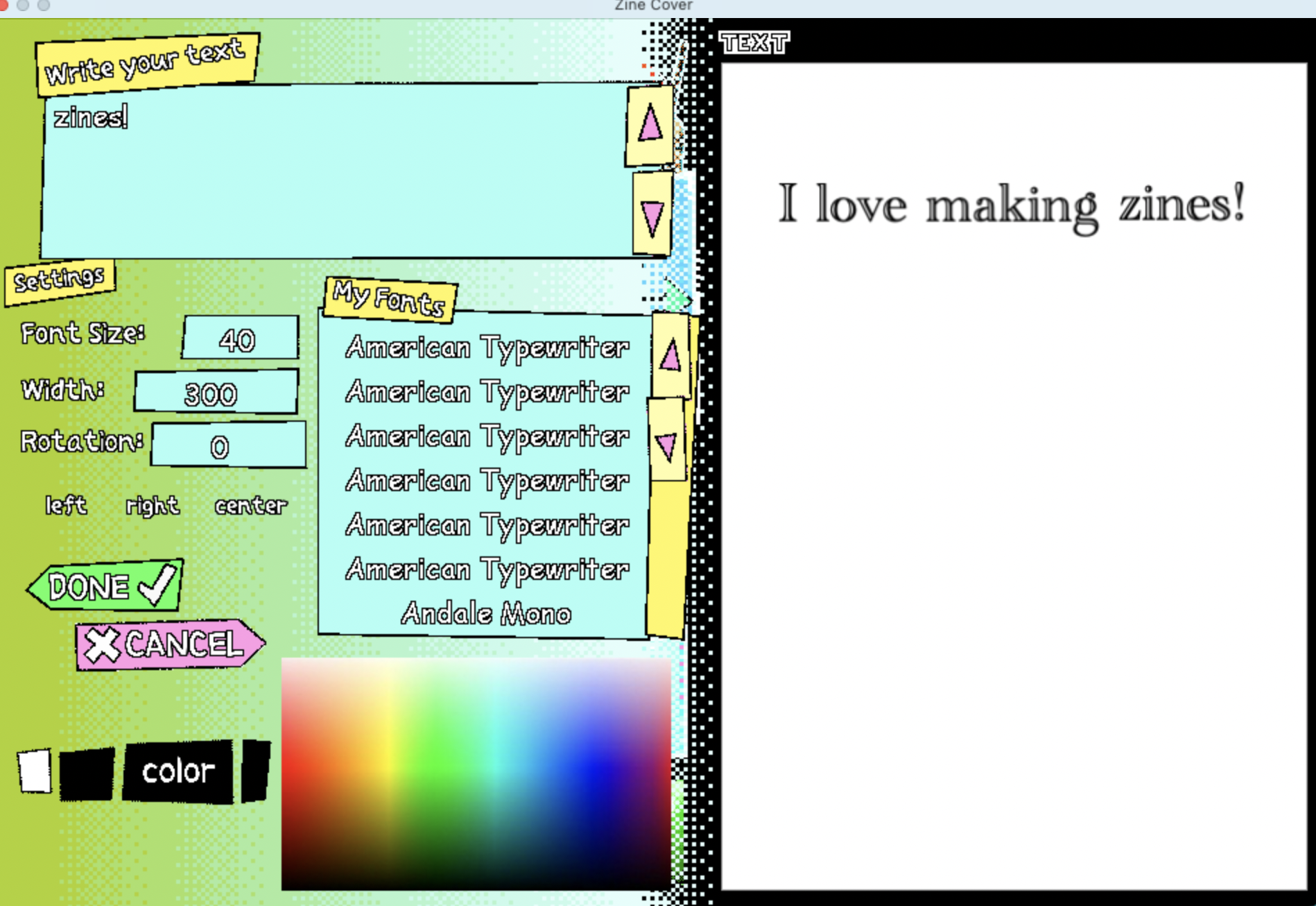
Yay problem solving!
**Fun tools!**
Some of these tools are more intuitive than others - I don't even have all of them figured out. The best advice I can give is to play around with them!
* !?!?
* This tool allows you to choose different options to alter the vibe/quality of your page. Pressing one will affect everything on the page. I reccomend playing around with all of them because they're a little unpredictable but fun!
* colorfill
* when this tool is selected, anything you click will be filled in with the color of your choice. You can use the colorfill tool to fill in empty shapes, or color the entire background.
* spray
* This tool functions as a drawing tool, letting you create strokes of 'spray,' i.e small dots in a circular pattern.
* smudge
* This tool allows you to intentionally smudge any element of your zine (drawing, text, etc.) Changing the "size" button on the left alters the size of the smudge.
* pattern spray
* Use the empty box to draw the design you'd like to "spray" across your page. Click on "random rotation" or "random size" to have the app choose the rotation or size of the pattern. Once your pattern is made, drag your cursor across your design to draw it.
* smoosher
* This tool allows you to manipulate/bend/alter your design. Drag your cursor across photos, text, or drawings and watch them "smoosh."
* blend & displace
* In this tool, you upload a photo and choose a specific way to overlay it over your design, such as "darken," "difference," "hardlight," "invert." I reccomend playing around with all of the options before choosing one.
* glass stamps
* The glass stamp tool allows you to create "stamps" of your existing work. For example, if you choose "square" and click on part of your design, you will see that part of the design be manipulated into a clear, square "stamp." However, the colors and design are manipulated by various factors like "twirl," "buldge," "squeeze" which change the interior of the stamp.
* color factory
* The color factory offers really cool ways to dramatically change the vibe of your zine. The different options offer opportunities to alter the color schemes and textures of your design as a whole.
* perlin brush
* interesting brush stroke to create a colorful, fractal design
* softbrush
* a soft, rounded brush stroke that fades at the end.
* perlin chalk
* square, fractral stroke that fades at the end.
* runny ink
* a stroke that gives the appearance of runny ink, with the runniness becoming even more extreme as you hold down on it longer.
* custom ink
* has the appearance of using an ink pen.
* dotted
* creates a dotted line, though I find the "dotted-ness" isn't super reliable.
* low ink
* intended to create illusion of pen with low ink, but I find it similar to the custom ink tool.
* scream into the void
* this is scary. you will hear screaming. I can't quite get to the bottom of it.
* bacon
* allows you to pick four colors to draw 'stripes' with.
* eggs
* I don't quite understand this tool, but it seems to be helpful if you want a splatter look, or circular.
* toast
* This tool allows you to "burn" your design.
* ASC11 paint
* Allows you to draw paint of code, alphanumerics, blocks, and more. Kinda weird, but cool!
* goldfish
* Allows you to make ripples in your design.
* rainbow paint
* As it sounds - lets you paint with a rainbow, or multiple colors of your choosing.
* gif brush
* Upload your own gif and draw with it.
* draw & fill
* Choose a color for your outline and fill, draw your outline, and any part in it will automatically be filled in.
**My Review of the Tool**
I find Electric Zine maker super fun, and I think the oddness about it is one of the most fun parts - you never *really* know what you're going to end up making. What it lacks in user design and efficiency, it makes up in quirky colors and tools. The layout and imagery of the app is very aligned with the vibe of a zine in the first place. That said, if you want to make something very organized or academic, I don't think this app is the best place to do that. It is also not the best app for people who want to continuously edit, as it is very hard to alter a design once you have already placed it.