Introduction to Git --- Fall 2024
# Lecture 2: Basic commands
<!-- .slide: data-background="#ffffff" -->
<!-- Lecture material made by Pedro Ojeda-May for the version of the course that was given in fall 2020. Lecture was first given by Pedro Ojeda-May in fall 2020.-->
   
<small>Slides: https://hackmd.io/@git-fall-2024/L2-commands</small>
---
<!-- .slide: data-background="#ffffff" -->
<style type="text/css">
.reveal p {
text-align: left;
}
.reveal ul {
display: block;
}
.reveal ol {
display: block;
}
</style>
## Getting help
```console
$ git help <command>
$ man git-<command>
$ git help commit
GIT-COMMIT(1) Git Manual GIT-COMMIT(1)
NAME
git-commit - Record changes to the repository
SYNOPSIS
git commit [-a | --interactive | --patch] [-s] [-v] [-u<mode>] [--amend]
[--dry-run] [(-c | -C | --fixup | --squash) <commit>]
[-F <file> | -m <msg>] [--reset-author] [--allow-empty]
[--allow-empty-message] [--no-verify] [-e] [--author=<author>]
[--date=<date>] [--cleanup=<mode>] [--[no-]status]
[-i | -o] [-S[<keyid>]] [--] [<file>...]
DESCRIPTION
```
---
<!-- .slide: data-background="#ffffff" -->
## Creating a repository from scratch
In case you want to start a project from scratch called **myproject**:
```bash
$ mkdir myproject
$ cd myproject
$ git init
Initialized empty Git repository in .../myproject/.git/
```
this will create a folder called *.git* in the current folder which contains the Git-related files.
---
<!-- .slide: data-background="#ffffff" -->
We can now ask about the status of the repository:
```bash
$ git status
On branch master
No commits yet
nothing to commit (create/copy files and use "git add" to track)
```
---
<!-- .slide: data-background="#ffffff" -->
## Creating a repository by cloning an existing repository
Use the command:
```console
$ git clone repository_location path_where_it_will_be
```
<span style="color:red">*repository_location* </span> is the path of the Git repository (if it is in your local machine) or a URL if it is on the internet. <span style="color:red">*path_where_it_will_be* </span> is the path for the cloned repository.
---
<!-- .slide: data-background="#ffffff" -->
```console
$ git clone https://github.com/aliceuser2020/my-first-project.git ./my-project
Cloning into 'GitCourse/Alice/my-project'...
remote: Enumerating objects: 3, done.
remote: Counting objects: 100% (3/3), done.
remote: Total 3 (delta 0), reused 0 (delta 0), pack-reused 0
Unpacking objects: 100% (3/3), done.
Checking connectivity... done.
$ cd ./my-project
$ git status
On branch master
Your branch is up-to-date with 'origin/master'.
nothing to commit, working directory clean
```
---
<!-- .slide: data-background="#ffffff" -->
## Stages of files

---
<!-- .slide: data-background="#ffffff" -->
## Monitoring the differences in files
Differences or changes in files can be seen with the command
```console
$ git diff
```
This command supports different options.
---
<!-- .slide: data-background="#ffffff" -->
## Adding files' modifications
After initializing the repository, we decide to create a file called <span style="color:brown">*first.txt* </span>
```console
$ echo "This is my first file" > first.txt
```
If we ask about the status of the repository we will see the following message,
---
<!-- .slide: data-background="#ffffff" -->
```console
$ git status
On branch master
No commits yet
Untracked files:
(use "git add <file>..." to include in what will be committed)
first.txt
nothing added to commit but untracked files present (use "git add" to track)
```
---
<!-- .slide: data-background="#ffffff" -->
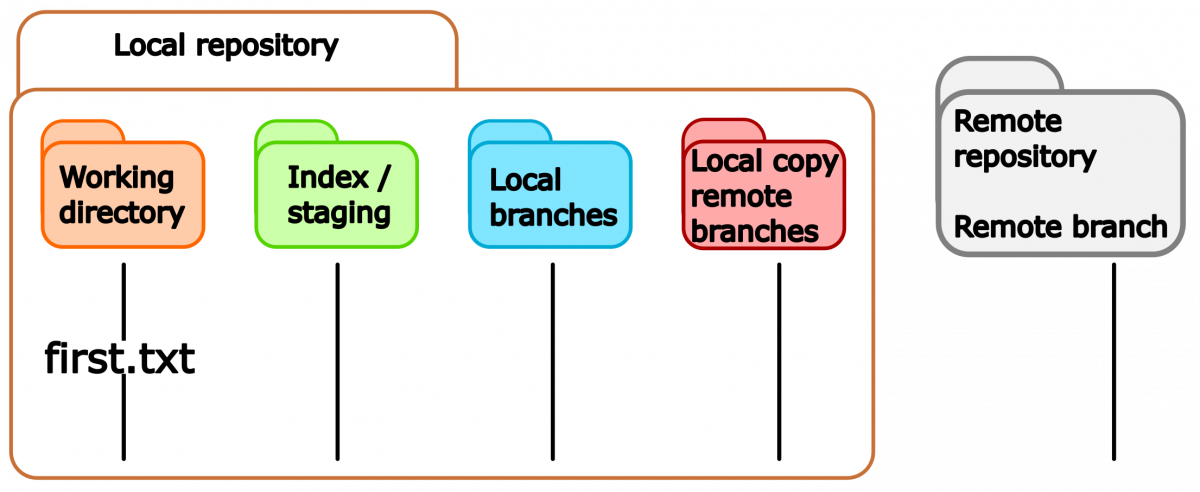
---
<!-- .slide: data-background="#ffffff" -->
We can now add the <span style="color:brown">*first.txt* </span> file to the staging area:
```console
$ git add first.txt
```
and then check the status of the repository:
```console
$ git status
On branch master
No commits yet
Changes to be committed:
(use "git rm --cached <file>..." to unstage)
new file: first.txt
```
---
<!-- .slide: data-background="#ffffff" -->

---
<!-- .slide: data-background="#ffffff" -->
## Unstaging files' modifications part I
If you want to unstage the changes (maybe you are not convinced of them) type the line suggested by Git:
```console
$ git rm --cached first.txt
```
Notice that Git suggests this command because the repository is brand-new and nothing has been committed yet.
---
<!-- .slide: data-background="#ffffff" -->
## Committing changes
Once the changes are staged, they can be commited with the command
```console
$ git commit
```
this will open a window of the default text editor in your system (in this case **Vim**)
---
<!-- .slide: data-background="#ffffff" -->
```console
First commit in myproject
# Please enter the commit message for your changes. Lines starting
# with '#' will be ignored, and an empty message aborts the commit.
#
# On branch master
#
# Initial commit
#
# Changes to be committed:
# new file: first.txt
#
```
write a commit message and upon saving the file the changes will be committed.
---
<!-- .slide: data-background="#ffffff" -->
```console
$ git commit
[master (root-commit) 3a7625b] First commit in myproject
1 file changed, 1 insertion(+)
create mode 100644 first.txt
```
the status after committing is
```console
$ git status
On branch master
nothing to commit, working tree clean
```
---
<!-- .slide: data-background="#ffffff" -->
Fast (lazy?) commit option:
```console
$ git commit -a -m "Commit message"
```
this command will add all files that were modified (and tracked) and commit them with the quoted message.
---
<!-- .slide: data-background="#ffffff" -->
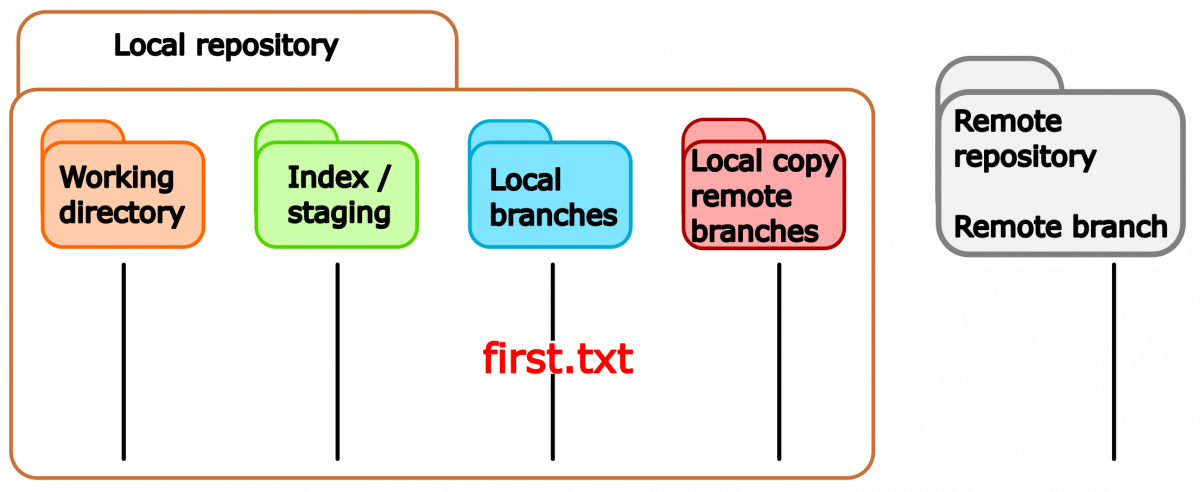
---
<!-- .slide: data-background="#ffffff" -->
## Unstaging files' modifications part II
Imagine that after doing the first commit for <span style="color:brown">*first.txt* </span> file, you modify this file and stage it (<span style="color:brown">*git add first.txt*</span>). If you check the status the output will be (version 2.25.1):
```console
On branch master
Changes to be committed:
(use "git restore --staged <file>..." to unstage)
modified: first.txt
```
---
<!-- .slide: data-background="#ffffff" -->
For versions before 2.23 the status would look like:
```console
On branch master
Changes to be committed:
(use "git reset HEAD <file>..." to unstage)
modified: first.txt
```
---
<!-- .slide: data-background="#ffffff" -->
Git suggests a different way to unstage the file as we saw before, because now there is a <span style="color:brown">HEAD </span> pointer.
---
<!-- .slide: data-background="#ffffff" -->
```console
$ git restore --staged filename
```
unstages the changes made to *filename*. From the website https://git-scm.com/docs/git-restore: THIS COMMAND IS EXPERIMENTAL. THE BEHAVIOR MAY CHANGE.
---
<!-- .slide: data-background="#ffffff" -->
```console
$ git reset HEAD filename
```
is an old command for unstaging,
```console
$ git rm --cached filename
```
with this command Git will untrack *filename* (staging for removal) leaving the file in the working directory
---
<!-- .slide: data-background="#ffffff" -->
## Content of a commit message
- why is this change needed?
- how is the problem approached?
- are there side effects?
- write structured text (~70 characters)
- one can include the ticket numbers for related issues for instance (#1112)
**Important:** check that the code works before commiting. Here, test cases are very handy. Git kurz & gut, O'Reillys, Nina Siessegger.
---
<!-- .slide: data-background="#ffffff" -->
## Reverting to the previous commit
If you made a commit and you regret it later, you can revert the changes to the previous
commit with the command:
```console
$ git revert HEAD
```
---
<!-- .slide: data-background="#ffffff" -->
## Adding multiple files
In case you want to add multiple files, that follow a pattern, at the same time you can use Linux-type wild cards. As an example, we can add the files <span style="color:brown"> *file1.txt, file2.txt, file3.txt*</span> at once with the commands (equivalent for this test case):
```console
$ git add file?.txt
$ git add file[1-3].txt
$ git add *.txt
```
---
<!-- .slide: data-background="#ffffff" -->
If we want to add all the files for staging we can do:
```console
$ git add -A (all files including those in the parent folder)
$ git add . (all files in the sub-folders)
```
---
<!-- .slide: data-background="#ffffff" -->
## Renaming files/folders
Imagine that you want to change the name of the file <span style="color:brown"> *first.txt*</span> to <span style="color:brown"> *Readme.txt*</span>, in this case you can use the command:
```console
$ git mv oldfilename newfilename
$ git mv first.txt Readme.txt
```
---
<!-- .slide: data-background="#ffffff" -->
Although there is not feedback from the command the status of the file has now changed
```console
$ git status
On branch master
Changes to be committed:
(use "git restore --staged <file>..." to unstage)
renamed: first.txt -> Readme.txt
```
you can now commit the changes. Renaming files, instead of creating new ones, can help you to keep a consistent history of the files.
---
<!-- .slide: data-background="#ffffff" -->
## Moving files
Similar to the **mv** Linux command, the **git mv** command can be also used to move a file to a different location:
```bash
$ git mv filename newlocation
$ git mv first.txt src/
$ git status
On branch master
Changes to be committed:
(use "git restore --staged <file>..." to unstage)
renamed: first.txt -> src/first.txt
```
---
<!-- .slide: data-background="#ffffff" -->
## Removing files
If some file is not useful any longer and we want to delete it from our repository, we can issue the command,
```bash
$ git rm location/filename
$ git rm src/first.txt
$ git status
On branch master
Changes to be committed:
(use "git restore --staged <file>..." to unstage)
deleted: src/first.txt
```
Sometimes it is more convenient to rename files instead of deleting them to keep the history more consistent.
---
<!-- .slide: data-background="#ffffff" -->
## Ignoring files
If you want to ignore some files in your repository, for instance, temporary (.tmp) or binary (.bin) files. One way to accomplish this is by creating a file called **.gitignore** in the repository with some rules with a Linux-type wild cards syntax
---
<!-- .slide: data-background="#ffffff" -->
```shell
$ cat .gitignore
*.tmp
*.bin
```
then, you will have to commit the **.gitignore** file as usual.
---
<!-- .slide: data-background="#ffffff" -->
One caveat of using a **.gitignore** file is that it will be shared with all the collaborators. One can instead use the local exclude file in <span style="color:blue">*.git/info/exclude*</span> to define the rules. This file won't be shared.
```console
# $ git ls-files --others --exclude-from=.git/info/exclude
# Lines that start with '#' are comments.
# For a project mostly in C, the following would be a good set of
# exclude patterns (uncomment them if you want to use them):
# *.[oa]
# *~
*.tmp
*.bin
~
```
---
<!-- .slide: data-background="#ffffff" -->
## Generating aliases
The following command shows a graph of the commits' tree in an organized way:
```java
$ git log --all --decorate --oneline --graph
```
This command is too long to type/remember. Git allows you to create shortcuts/aliases for commands:
```java
$ git config --global alias.shortcut <git command>
$ git config --global alias.graph "log --all --graph --decorate --oneline"
```
---
<!-- .slide: data-background="#ffffff" -->
In this way, you can use a customized **git graph** command:
```java
$ git graph
* 39ecba2 (HEAD -> master) Fourth commit
* 3cd651b Third commit
* 7dce2ff Second commit
* 1f2cdcc First commit
```
A second way to generate an alias is by adding it to your *.bashrc* file:
```java
alias graph="git log --all --decorate --oneline --graph"
```
which will make the command <span style="color:blue"> *graph*</span> available on the command line.
---
<!-- .slide: data-background="#ffffff" -->
# Intermediate/ Advanced commands
---
<!-- .slide: data-background="#ffffff" -->
## Adding files' modifications interactively
Suppose we create an empty file, stage it, and commit the changes as follows:
```shell
touch first.txt
git add first.txt
git commit -m "first file"
```
Now, we add a couple of lines to our file <span style="color:brown"> *first.txt*</span> and now it looks like
```shell
This is my first file
* TODO list
* Summary
```
---
<!-- .slide: data-background="#ffffff" -->
The status command tells us that we did some modifications to the file:
```console
On branch master
Changes not staged for commit:
(use "git add <file>..." to update what will be committed)
(use "git restore <file>..." to discard changes in working directory)
modified: first.txt
no changes added to commit (use "git add" and/or "git commit -a")
```
---
<!-- .slide: data-background="#ffffff" -->
Let's suppose that the new text (5 lines) refer to different topics: *TODO list* and *Summary*. Then, it would be better to have them in different commits. We can add the modifications interactively:
---
<!-- .slide: data-background="#ffffff" -->
```console
$ git add -p first.txt
```
```console
diff --git a/first.txt b/first.txt
index e69de29..96dd9a2 100644
--- a/first.txt
+++ b/first.txt
@@ -0,0 +1,5 @@
+This is my first file
+
+* TODO list
+
+* Summary
(1/1) Stage this hunk [y,n,q,a,d,e,?]?
```
choose the **e** edit option to enter the editing mode.
---
<!-- .slide: data-background="#ffffff" -->
```console
# Manual hunk edit mode -- see bottom for a quick guide.
@@ -0,0 +1,5 @@
+This is my first file
+
+* TODO list
+
+* Summary
# ---
# To remove '-' lines, make them ' ' lines (context).
# To remove '+' lines, delete them.
# Lines starting with # will be removed.
```
Because we don't want *Summary* in the first commit, we delete that line and save the file.
---
<!-- .slide: data-background="#ffffff" -->
You can now take a look at the status of the file
```console
$ git status
On branch master
Changes to be committed:
(use "git restore --staged <file>..." to unstage)
modified: first.txt
Changes not staged for commit:
(use "git add <file>..." to update what will be committed)
(use "git restore <file>..." to discard changes in working directory)
modified: first.txt
```
---
<!-- .slide: data-background="#ffffff" -->
Notice that the file <span style="color:brown">first.txt </span> has been partially staged.
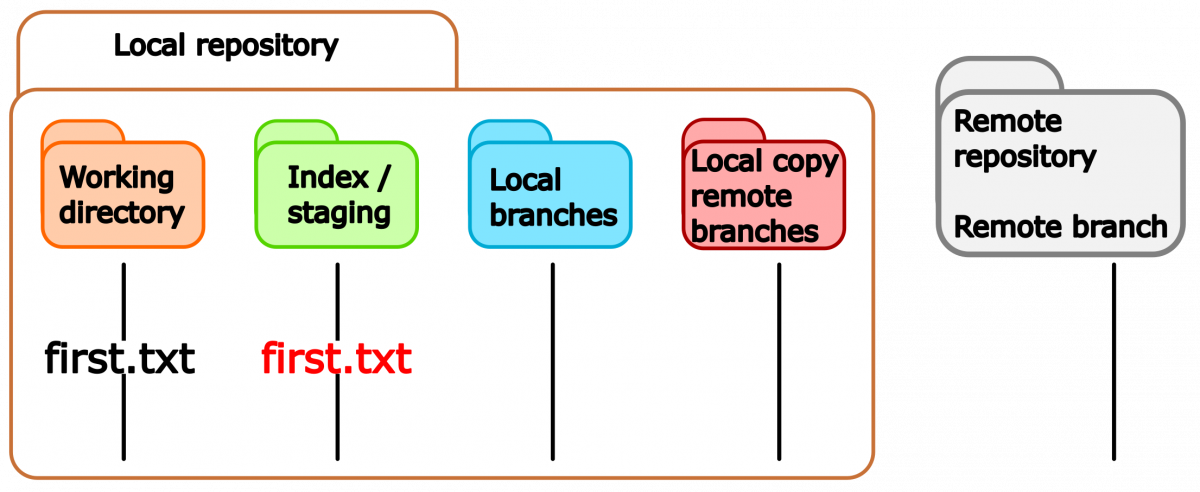
---
<!-- .slide: data-background="#ffffff" -->
The difference between staged changes and the unstaged ones can be seen with:
```console
$ git diff
```
the difference between staged changes and the previous commit with:
```console
$ git diff --staged
$ git diff --cached
```
---
<!-- .slide: data-background="#ffffff" -->
and the difference between the unstaged changes and the previous commit with:
```console
$ git diff HEAD
```
At this point, you can commit the staged changes and later on stage and commit the remaining changes.
---
<!-- .slide: data-background="#ffffff" -->
## Amending commits
The following command will modify your last commit by adding more content to it:
```shell
$ git commit --amend
```
the flag *-m* will allow you to write a short message and *- -no-edit* will keep the message from the previous commit.
<span style="color:red">Note: use this command in commits that haven't been pushed on public branches. This command modifies the history.</span>
---
<!-- .slide: data-background="#ffffff" -->
## Simplifying commits
Suppose that you have a series of commits which are close-related in your <span style="color:red"> *local repo*</span>:
```java
$ git log --all --decorate --oneline --graph
$ git graph
* 39ecba2 (HEAD -> master) Fourth commit
* 3cd651b Third commit
* 7dce2ff Second commit
* 1f2cdcc First commit
```
in this case, the three last commits are related and can be squashed into a single commit.
---
<!-- .slide: data-background="#ffffff" -->
```java
$ git rebase -i HEAD~3
pick 7dce2ff Second commit
pick 3cd651b Third commit
pick 39ecba2 Fourth commit
# Rebase 1f2cdcc..39ecba2 onto 1f2cdcc (3 commands)
#
# Commands:
# p, pick <commit> = use commit
# r, reword <commit> = use commit, but edit the commit message
# e, edit <commit> = use commit, but stop for amending
# s, squash <commit> = use commit, but meld into previous commit
# f, fixup <commit> = like "squash", but discard this commit's log message
# x, exec <command> = run command (the rest of the line) using shell
# b, break = stop here (continue rebase later with 'git rebase --continue')
# d, drop <commit> = remove commit
# l, label <label> = label current HEAD with a name
# t, reset <label> = reset HEAD to a label
# m, merge [-C <commit> | -c <commit>] <label> [# <oneline>]
# . create a merge commit using the original merge commit's
# . message (or the oneline, if no original merge commit was
# . specified). Use -c <commit> to reword the commit message.
#
# These lines can be re-ordered; they are executed from top to bottom.
#
# If you remove a line here THAT COMMIT WILL BE LOST.
#
# However, if you remove everything, the rebase will be aborted.
#
# Note that empty commits are commented out
```
---
<!-- .slide: data-background="#ffffff" -->
choose the option **s** (squash)
```java
pick 7dce2ff Second commit
s 3cd651b Third commit
s 39ecba2 Fourth commit
# Rebase 1f2cdcc..39ecba2 onto 1f2cdcc (3 commands)
#
# Commands:
# p, pick <commit> = use commit
# r, reword <commit> = use commit, but edit the commit message
# e, edit <commit> = use commit, but stop for amending
# s, squash <commit> = use commit, but meld into previous commit
# f, fixup <commit> = like "squash", but discard this commit's log message
# x, exec <command> = run command (the rest of the line) using shell
# b, break = stop here (continue rebase later with 'git rebase --continue')
# d, drop <commit> = remove commit
# l, label <label> = label current HEAD with a name
# t, reset <label> = reset HEAD to a label
# m, merge [-C <commit> | -c <commit>] <label> [# <oneline>]
# . create a merge commit using the original merge commit's
# . message (or the oneline, if no original merge commit was
# . specified). Use -c <commit> to reword the commit message.
#
# These lines can be re-ordered; they are executed from top to bottom.
#
# If you remove a line here THAT COMMIT WILL BE LOST.
#
# However, if you remove everything, the rebase will be aborted.
#
# Note that empty commits are commented out
```
---
<!-- .slide: data-background="#ffffff" -->
a text editor message will appear where you can type the message for the squashed commit:
```java
# This is a combination of 3 commits.
# This is the 1st commit message:
Summary of three commits
#Second commit
# This is the commit message #2:
#Third commit
# This is the commit message #3:
#Fourth commit
# Please enter the commit message for your changes. Lines starting
# with '#' will be ignored, and an empty message aborts the commit.
#
# Date: Mon Sep 21 16:48:36 2020 +0200
#
# interactive rebase in progress; onto 1f2cdcc
# Last commands done (3 commands done):
# s 3cd651b Third commit
# s 39ecba2 Fourth commit
# No commands remaining.
# You are currently rebasing branch 'master' on '1f2cdcc'.
#
# Changes to be committed:
# modified: Commits.txt
#
```
---
<!-- .slide: data-background="#ffffff" -->
Finally, we check the log file and see that we have now only two commits with the new commit message:
```console
$ git log --all --decorate --oneline --graph
$ git graph
* 62f921f (HEAD -> master) Summary of three commits
* 1f2cdcc First commit
```
<span style="color:red">Note: use this command in commits that haven't been pushed on public branches. This command modifies the history.</span>
---
<!-- .slide: data-background="#ffffff" -->
## Git blame (Advanced)
it displays information about the last modifications of authors line by line
```java
git blame filename
$git blame 1.basic-commands/README.md
^a18abd1 (Birgitte Brydsö 2021-09-28 12:21:06 +0200 9) - stage the file
^a18abd1 (Birgitte Brydsö 2021-09-28 12:21:06 +0200 10) - commit the changes
dd5db248 (Pedro Ojeda-May 2021-11-02 10:53:01 +0100 11) - create a second file "Poem.md" without any text (hint: use touch command), stage and commit it
```
here we can see the commit, author, timestamp, line number and line content.
{"title":"Lecture 2: Basic commands","description":"Basic Git commands","contributors":"[{\"id\":\"70f80b64-a87f-47db-ba95-b3b587a1530d\",\"add\":21865,\"del\":1}]"}