---
title: 'Studio 0: Setup'
label: 'studio'
layout: 'post'
geometry: margin=2cm
tags: studio
---
# CS 100: Studio 0
### Welcome!
##### September 7, 2022
### Instructions:
Welcome to your first [CSCI 0100](http://cs.brown.edu/courses/cs100/) studio! During this studio, you will take care of various administrative necessities, to get you ready for an exciting and productive semester. For example, you will begin by signing the course Collaboration Policy. You will also get started with Markdown, a tool for creating documents that can be converted into web pages, pdfs, etc..
You are invited to complete all the rest of your studios in a computer lab in the CIT, with your fellow classmates. For this studio only, you can/should do most of your work independently, and then visit the course TAs during office hours to introduce yourselves to them, and get credit for completing this studio. They can also help you with the various studio tasks, as necessary.
To find out when TA hours are held each week, you can check the TA hours [here](http://cs.brown.edu/courses/cs100/hours/).
### Objectives
By the end of this studio, you will have:
* Read and signed a copy of the course Collaboration Policy
* Uploaded a dummy assignment to Gradescope
* Joined the course on Ed Discussion
* Learned about Pair Programming
* Learned some Markdown
* Had fun searching for data
* Installed R and RStudio
* Visited the TAs on hours
### Collaboration Policy
Read and sign the [course collaboration policy](https://forms.gle/d48ALprVuNs2XGTv7).
You must submit this form to receive credit for this studio.
### Gradescope
We will be using [Gradescope](https://www.gradescope.com) for handing in assignments (homeworks and projects, specifically, as studios will be checked off by TAs). If you are registered for CSCI 0100 on Canvas, then you should have been automatically added to Gradescope as well. If you do not seem to be signed up for Gradescope, for some reason, click on Gradescope on Canvas, then click `Enroll in Course` and enter the code `57RR43`.
Finally, to make sure that you’ve properly joined Gradescope for this course please submit something (anything!) to the `Studio 0` assignment on Gradescope.
### Ed Discussion
[Ed Discussion](https://edstem.org/us/courses/28268/discussion/) is Brown’s class communication platform. According to their website “Ed Discussion helps scale class communication in a beautiful and intuitive interface.” (Do you agree?)
If you can access the Canvas page for this class, you should also be able to access the Ed Discussion page. If you are registered for the course and cannot access this page, please email the TAs (cs0100tas@lists.brown.edu).
You can post any questions you have about the course on Ed Discussion, and a TA will reply. Please give it a try now: If you have a favorite data visualization (or can find a cool one quickly), post it under `Assignments` in the `Studio 0` category.
### Pair programming
If/when you attend studio in the CIT, you will be "pair programming," meaning that two students will be working together to complete the tasks. To get a better understanding of what to expect, please read this [pair programming guide](https://cs.brown.edu/courses/csci0170/content/docs/pair-programming.pdf). Note that Amy compiled this guide over a decade ago, when she starting teaching CSCI 0170.
Once you have finished, please answer these True or False questions. You can jot your answers down on a piece of paper, or type them into a text file. To get credit for completing this studio, you will need to have them checked off by a TA.
1. One student should be in charge of typing for the entire duration of a studio session.
2. Pair programming is a divide-and-conquer strategy, in which each student works on a different part of the assignment.
3. Pair programming helps students learn more and write better code.
4. It is important to communicate respectfully while pair programming.
### Markdown Tutorials
All CS100 documents, including this one, are written in Markdown, a simple language for easily generating web pages, pdfs, etc. In a few weeks, we will require that your handins be generated from Markdown, specifically R Markdown. To prepare, you should complete lessons 1-7 of this [Markdown tutorial](http://www.markdowntutorial.com/).
### Fun finding data!
At some point soon, you will find yourself searching for data, so you’re going to practice now.
Electronic data are stored in various formats, including **CSV**, meaning comma-separated values, and **TSV**, meaning tab-separated values. Google can help you search for CSV (or TSV) files. You simply append the file type of interest to the end of your query, as follows: `+filetype:csv`.
For example, searching for `South Africa +filetype:csv` produces CSV files mentioning South Africa:

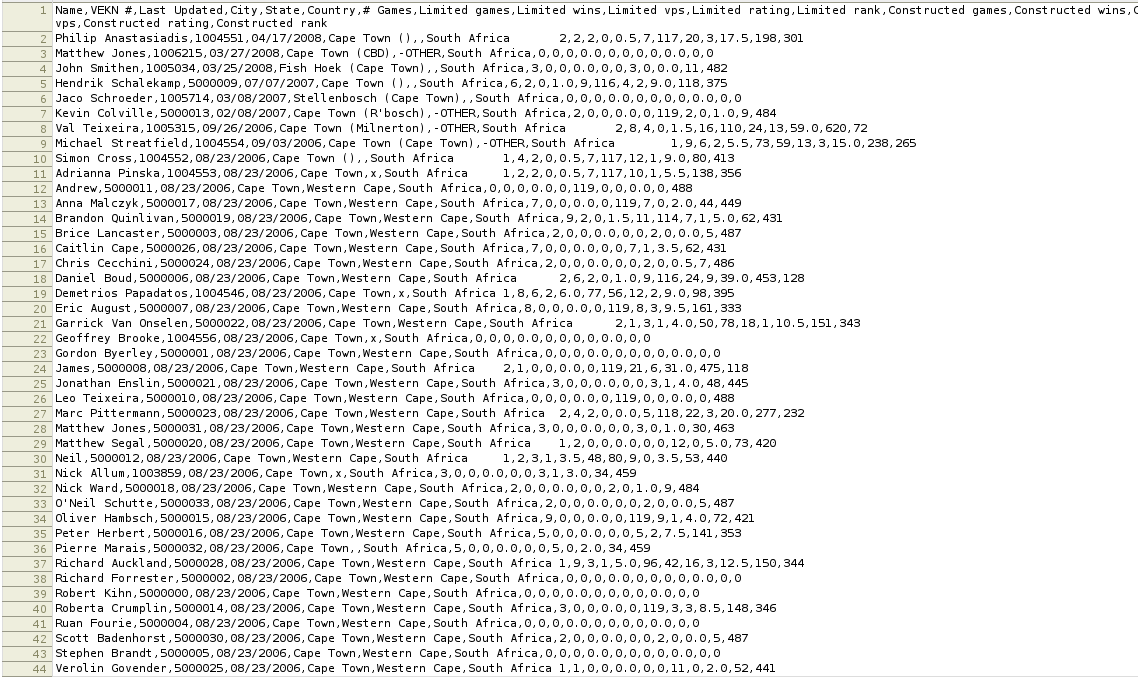
Find a CSV or TSV file on a topic you are interested in. Once you’ve found something, post it on Ed Discussion and comment on why you find the data interesting. (As above, tag your post `Studio 0`.) We are always on the hunt for interesting data, so you never know---your file might reappear later on as course material!
### Software Installations on a Laptop
All of the necessary software for the course can be accessed on computers in the CIT. This includes the room where we will be holding studio (the Sunlab).
You may also choose to work on your assignments using a personal laptop. (If you do not own a personal laptop, please see the Course Laptop Policy for information on how you might acquire one for the semester.) To install the necessary software on a laptop, please follow the instructions below.
At the start of the course, we’ll be using Google Sheets. Sheets comes with your Brown Google account, so you should be able to access it directly from your Google Drive. Visit [drive.google.com](drive.google.com). Then click on `New` and select `Google Sheets`.
A few weeks into the course, we will add two further tools to our toolkit: [R](https://www.r-project.org/about.html), a programming language tailored to statistics and visualizations, and RStudio, a development environment for R programs. To install this software, follow these instructions:
#### Setting up R:
1. To download R, visit [this link](https://cran.r-project.org/)

2. If you are using a Windows computer download R for Windows, if you are using a Mac download R for (Mac) OS X.

##### Windows:
Click on `install R for the first time`, and then follow the download instructions:
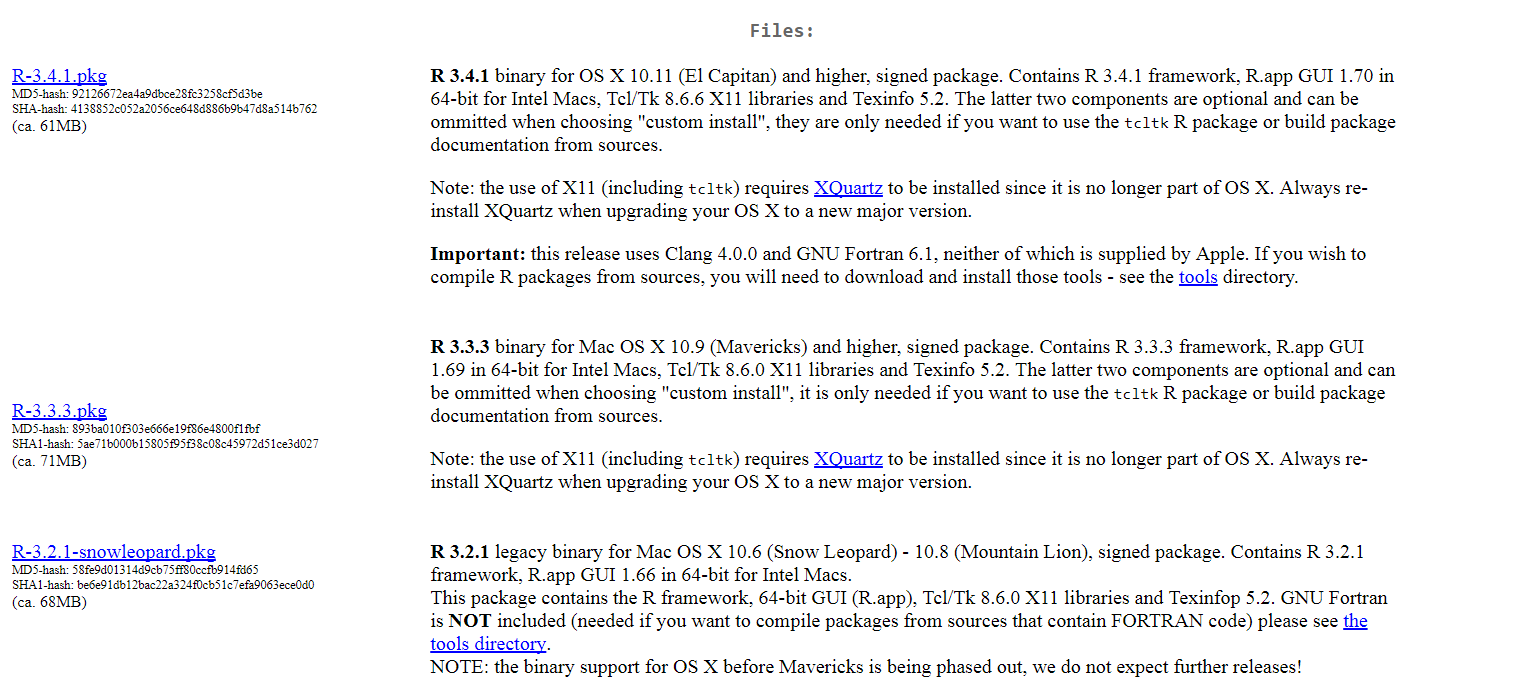
##### Mac:
There are multiple R packages for Macs, depending on your installation (OS X 10.11 (El Capitan) and higher, Mac OS X 10.9 (Mavericks), etc.). Select the correct R package for your system, and then follow the download instructions:

Once you have downloaded R, you can move on to installing RStudio.
#### Setting up RStudio:
In CS100, we use RStudio to write R programs---also called *scripts*---and to view their output (often, data visualizations). RStudio is an IDE for R. IDE stands for "integrated development environment,” which is an application that facilitates writing and executing of code.
Go to the [RStudio website](https://www.rstudio.com/products/rstudio/). Scroll down as necessary until you can click on "Download RStudio Desktop". This link will take you to a table of different products. You should download the first RStudio Desktop product, because it is free!
Once you click on the download link, the `.exe` file for RStudio should begin downloading. Click the downloaded `.exe` file and follow the directions on the RStudio setup guide.
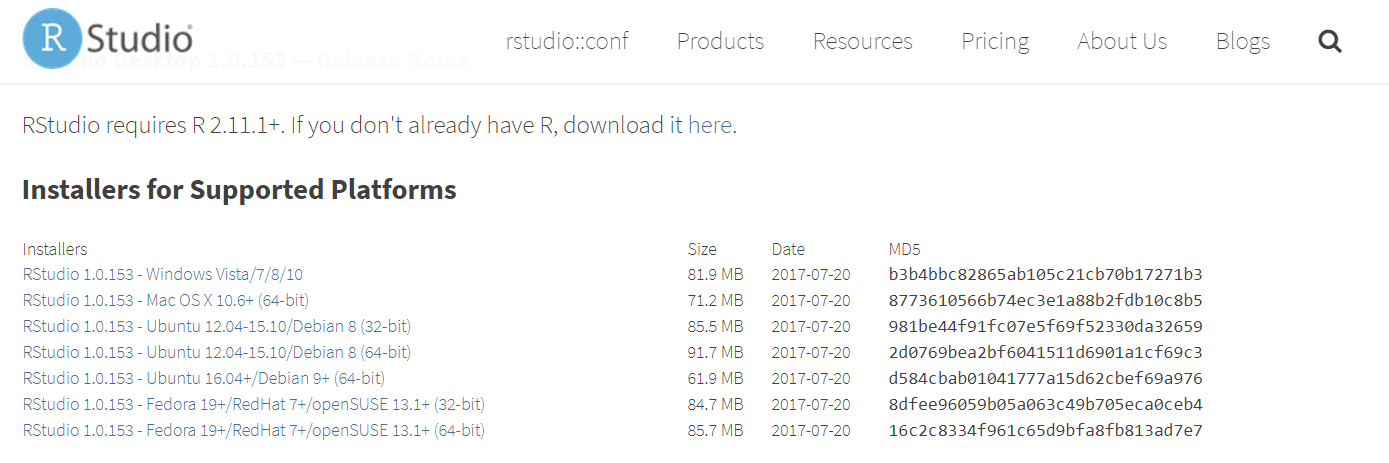
Click next to continue when the install wizard opens.
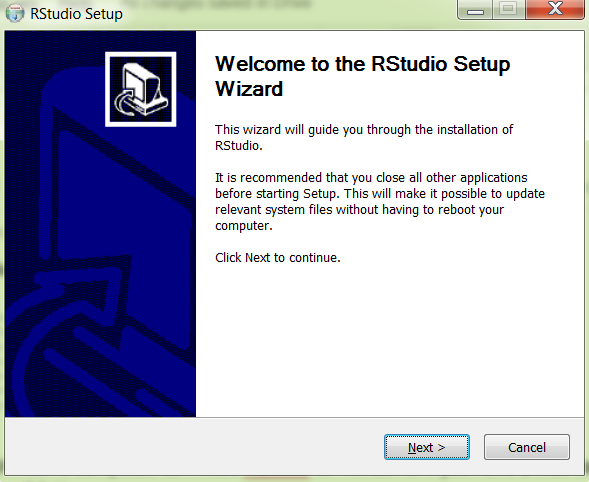
Click next to accept the default install location.
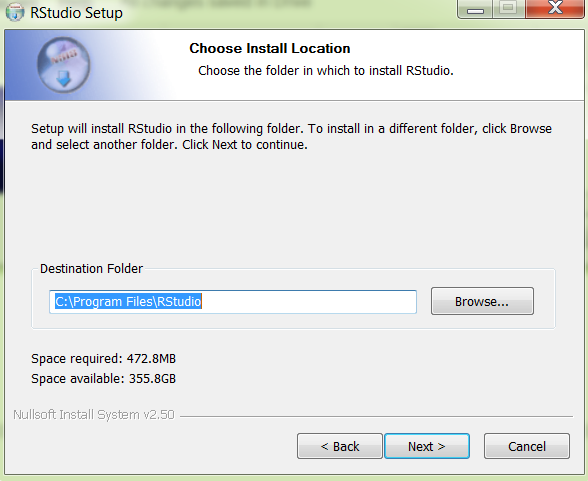
Last step! Click `Install` to accept the default start menu folder and install RStudio!
Click `Finish` to close the wizard.
Once RStudio is installed, open it up to make sure it was correctly installed. You should see a few panels on your screen. The one on the bottom left is called the **console**. If you type R code into the console, and then hit enter, RStudio will run your code, and display the results. As a simple test, enter this line of code into the console, and see what happens:
~~~{r}
print("Welcome to the intriguing world of data!")
~~~
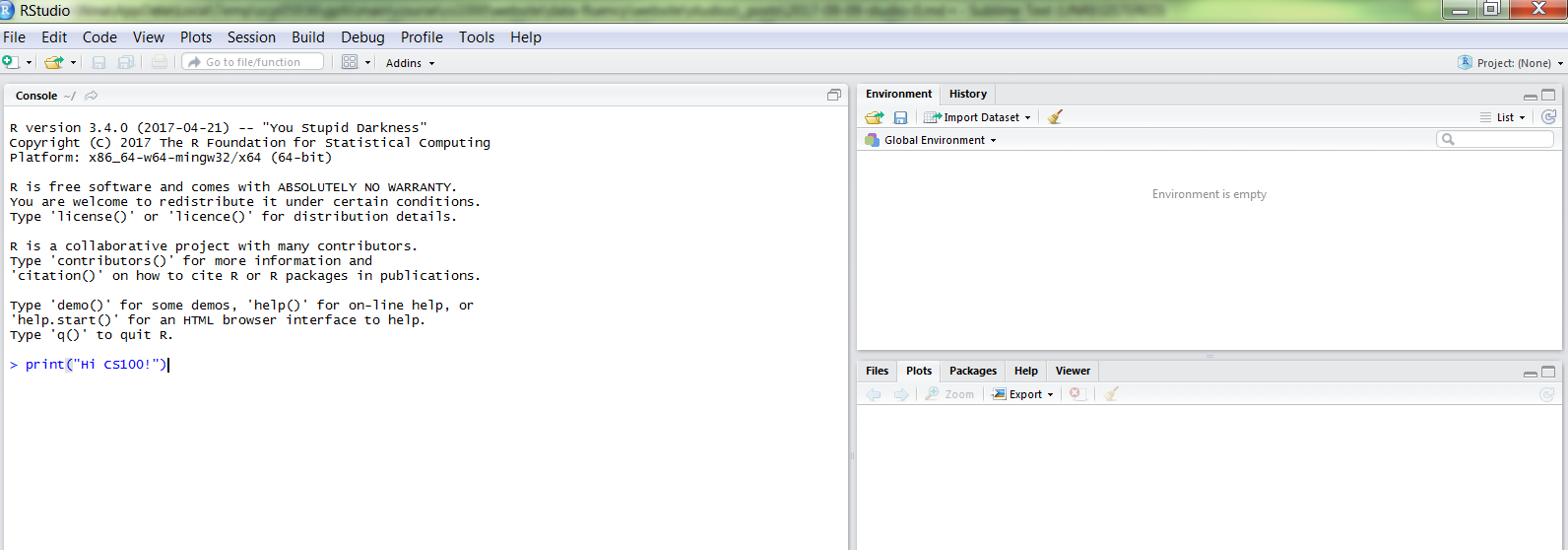
###
Go visit a TA on hours to get checked off for this studio.
### End of Studio
Congratulations! You’ve completed your first CSCI 0100 studio. You are now in good shape to complete future, more interesting, studios.