<style>
div.left-text {
text-align: left;
padding-left: 1.3em;
}
div.st {
font-size: 50%;
}
div.mt {
font-size: 70%;
}
div.bt {
font-size: 200%;
}
span.red {
color: red;
}
span.cur {
color: black;
background-color: white;
}
div.gbg {
color: white;
background: rgba(0, 0, 0, 1.0);
padding: 30px;
margin-top: 40px;
}
div.source {
font-size: 20%;
position: absolute;
bottom: 0;
right: 0;
}
div.source:before {
content:"source: "
}
</style>
# VIM Editor
<div style="margin-top: 100px"/>
<div class="mt">2018/07/21</div>
<div style="margin-top: 100px"/>

----
<div class="bt">
https://hackmd.io/p/ryg-CBkmm#/
</div>
###### tags: `Vim`, `簡報`
---
<div class="st left-text">
<img src="https://scontent-tpe1-1.xx.fbcdn.net/v/t1.0-9/34475610_1681782151869078_325243704228970496_o.jpg?_nc_cat=0&oh=647055a5b621140f533386a5aad8f654&oe=5BE8C3A6" style="width: 200px; float: right;"/>
## 黃柏瑄 (Huang Po Hsuan)
+ GitHub: [aben20807](https://github.com/aben20807)
+ Blogger: [記錄用](https://aben20807.blogspot.com/)
+ E-mail: [aben20807@gmail.com](https://hackmd.io/p/ryg-CBkmm#/1)
大二暑假不小心都拿來研究 vim -- [my_vim](https://github.com/aben20807/my_vim)
十月把自己所有的設定包成一個 plugin [aben20807.vim](https://github.com/aben20807/aben20807.vim)
寒假到開學寫了三個~~bug滿滿的~~ plugin [commenter](https://github.com/aben20807/vim-commenter)、[surrounder](https://github.com/aben20807/vim-surrounder)、[runner](https://github.com/aben20807/vim-runner)
還有一個寫到一半不知道何時繼續... [snipmater]()
有任何問題都歡迎提出~
</div>
---
## Outline
+ 簡介
+ 操作和指令
+ <span class="red">**休息**</span>
+ .vimrc 設定
+ plugin
+ Q&A
---
## 各種編輯器
----
<div class="left-text mt">
### Text Editor
+ 讓使用者可以輸入、修改、儲存文字的程式 <span style="font-size: 50%;">[^\[詳細\]^](https://whatis.techtarget.com/definition/text-editor)</span>
+ e.g. VIM, Sublime, Notepad++, Gedit, Emacs, 記事本...
</div>

----
<div class="left-text mt">
### <span class="red">I</span>ntegrated <span class="red">D</span>evelopment <span class="red">E</span>nvironment
+ 由開發所需的基本編輯、測試等軟體集合而成的[電腦軟體組](http://terms.naer.edu.tw/detail/957851/)
通常包含 code editor、compiler、debuger 並且有 GUI <span style="font-size: 50%;">[^\[詳細\]^](https://searchsoftwarequality.techtarget.com/definition/integrated-development-environment)</span>
+ 反正就開啟時間超久(x
+ e.g. Eclipse、Visual Studio...
</div>

----
<div class="left-text">
#### 其實有點模糊 → 主打 Editor 以上,IDE 未滿
+ e.g. Visual Studio Code, VIM(?)
</div>
----
### 真的有點模糊

----

----
### 選擇?
<div class="mt left-text">
大型專案(?)、視窗類(C#, Qt)會較推薦 IDE
還有一些檔案相依性很大的 e.g. Java
不想等開啟時間就來用 vim 吧
主要還是看個人
或是看一下附近的人
</div>
----
### 這個不知道放哪裡就先講了@@
<div class="mt left-text">
Q:
#### os 上沒有 vim 也没有 vi 也沒有 nano 等 editor 的時候
#### 怎麼編輯文件啊?除了echo
A:
用 ssh?
利用 [REPL](https://pl.wikipedia.org/wiki/REPL) 寫檔 e.g. perl、python?
https://superuser.com/a/464082
</div>
---
## 歷史
----
### Vi IMproved
+ 原本只是模擬 vi (Vi IMitation)

----

<div class="source">
https://www.quora.com/Why-is-Bram-Moolenaar-the-only-Vim-maintainer
</div>
----
### 缺點
+ 大檔案操作 (需 `-u NONE`)
+ 還是有些按鍵不能 map
+ plugin 過多會影響啟動速度
+ ~~假開源~~ 人家是嚴謹
----
### 做個對比

----
### 缺點
+ 穩定性較低 (開發階段)
+ 跨平臺性低
+ 檔案較大
+ 反應較慢 (界面和邏輯分離)
+ 特別的功能 vim8 幾乎都有
---

<div class="source">
https://twitter.com/iamdevloper/status/993821761648103425
</div>
----
### 怎麼離開 vim ?

<div class="source">
https://conanquotes.wordpress.com/2011/11/17/tv003/
</div>
----
<!-- .slide: data-background="https://i.imgur.com/0I5Hh4I.jpg" data-background-size="100%" data-background-color="#000" data-foreground-color="#000" -->
<div class="gbg">
### 練習
<div class="left-text mt">
+ 首先打開終端機,再輸入
</div>
```bash
$ vim
```
```vim
:q[uit]<enter>
:wq<enter> " write and quit "
:q[uit]!<enter> " 強制! "
:w[rite]<enter>
```
</div>
----
### 恭喜各位~~贏過~~這些人

----
### 不過

<div class="source">
https://www.quora.com/How-did-you-master-GNU-Emacs-and-how-long-did-it-take-you
</div>
---
## Mode
<div style="margin-top: 100px"/>
##### 有沒有人知道 vim 總共有幾個模式? OuO
----
+ Normal
+ Insert
+ Visual
<div class="st">
[完整請點我](http://vimdoc.sourceforge.net/htmldoc/intro.html#vim-modes-intro)
</div>
----
### 意義
+ 用同樣的按鍵做不同的事
+ 每個編輯器都有類似概念
+ e.g. ctrl-v 是貼上而不是打出 ctrl-v
----
<div class="left-text">
#### 這麼多模式
#### 但我還是會看到有人一用 vim 編輯文件
#### 就先按 i 進到 Insert 模式然後方向鍵移動
</div>

<div class="source">
http://theawesomedaily.com/43-meme-faces-rage-comics-to-finally-explain-you-what-they-all-mean/
</div>
---
## 基本操作
----
### 測試檔案下載
```bash
$ curl -fLo ~/xxx.c \
https://gist.githubusercontent.com/aben20807/c6a637586db809220d2af7c8029ce646/raw/ffa899f651c50763757bf4aa693ce9e45802020f/xxx.c
```
----
### 本日目標(?)
+ [x] 不用滑鼠
+ [x] 不用方向鍵
<div style="margin-top: 100px"/>
hackmd 也有 vim mode !!!\!
----
### 為什麼不? 職業傷害(?)

<div class="source">
https://www.careonline.com.tw/2017/12/carpal-tunnel-syndrome.html
</div>
----
### Normal 移動
```
h← j↓ k↑ l→
```
<div style="margin-top: 100px"/>
投影片用 hjkl 也可以移動 !!!\!
----
### Normal 移動 (cont'd)
```
w: 下一個單字頭
```
<pre>
he<span class="cur">l</span>lo world -> <span class="cur">h</span>ello world
</pre>
<div style="margin-top: 100px"/>
```
e: 往後單字尾
```
<pre>
he<span class="cur">l</span>lo world -> hell<span class="cur">o</span> world
</pre>
<div style="margin-top: 100px"/>
```
b: 往前單字頭
```
<pre>
<span class="cur">h</span>ello world -> hello <span class="cur">w</span>orld
</pre>
----
### Normal 移動 (cont'd)
```
fx/Fx 搜尋同一行的 x 字元
```
<pre>
<span class="cur">h</span>ello woxld -'fx'-> hello wo<span class="cur">x</span>ld
</pre>
<pre>
heylo wo<span class="cur">r</span>ld -'Fy'-> he<span class="cur">y</span>lo world
</pre>
----
### 數字前綴
```
4j
3w
2fx
```
----
### Normal 移動 (cont'd)
```
gg 文件頭
G 文件尾
H/M/L 視窗上/中/下 (scrolloff)
^ 移到行首
$ 移到行尾
```
----
### Normal 進入其他模式
```
i/I, a/A, s/S, o/O
v/V/ctrl-v
ESC/ctrl-[ (回到 Normal)
```
----
### i/I (Insert)
<pre>
he<span class="cur">l</span>lo world -'i'-> he<span class="cur">l</span>lo world
</pre>
<pre>
he<span class="cur">l</span>lo world -'I'-> <span class="cur">h</span>ello world
</pre>
----
### a/A (Append)
<pre>
he<span class="cur">l</span>lo world -'a'-> hel<span class="cur">l</span>o world
</pre>
<pre>
he<span class="cur">l</span>lo world -'A'-> hello world<span class="cur"> </span>
</pre>
----
### s/S (Substitute)
<pre>
he<span class="cur">l</span>lo world -'s'-> he<span class="cur">l</span>o world
</pre>
<pre>
he<span class="cur">l</span>lo world -'S'-> <span class="cur"> </span>
</pre>
----
### o/O (Begin a new line)
<pre>
hello world hello world
he<span class="cur">l</span>lo world -'o'-> hello world
hello world <span class="cur"> </span>
hello world
</pre>
<pre>
hello world hello world
he<span class="cur">l</span>lo world -'O'-> <span class="cur"> </span>
hello world hello world
hello world
</pre>
----
### Normal 編輯
```
複製 y
貼上 p
剪下 d/x
整行複製 Y/yy
整行剪下 dd
上一步 u
重做 ctrl + r
```
----
### 覺得多記不住是正常
### 但請想想你的手腕
### 按越少就對它越好
----
### 練習
<div class="left-text mt">
進入 Insert模式打一些字
不打字就回到 Normal模式
試試上面的操作
既然是練習就不管手腕了請按多次一點 OuO
+ 0、^ 有什麼不一樣?
+ w/e/b 改成 W/E/B 有什麼不一樣?
+ d、x 有什麼不一樣?
+ p、P 有什麼不一樣?
+ ctrl-v 同時編輯多行
</div>
---
## 常用奇技淫巧快捷鍵
----
### 選取一個單字、"內容"
```
viw Pneumonoultramicroscopicsilicovolcanoconiosis
vi"
```
<div style="margin-top: 100px"/>
### 選取整份文件
```
ggVG
```
----
### 複製到系統剪貼簿
```
"+y
```
<div style="margin-top: 100px"/>
### 不能複製? 檢查一下版本
```bash
$ vim --version | grep clipboard
```
<div class="mt left-text">
+ clipboard 前若不是 + 號就要安裝 gvim (vim-gnome or vim-gtk...)
</div>
```bash
$ sudo apt install vim-gnome
```
----
### 整份文件自動縮排
<div class="mt">
最適合用在別人叫你幫忙 debug,排版卻很悲劇的時候
</div>
```
gg=G
```
----
### 選取上次選取區塊
```
gv
```
<div style="margin-top: 100px"/>
### 交換大小寫
```
~
```
----
### 暫時跳出 vim
```
ctrl-z
```
<div style="margin-top: 100px"/>
### 回到剛跳出的 vim
```bash
$ fg
```
---
## 基本指令
<div class="mt">
通常會先打一個 `:`
</div>
----
### 離開
<div class="mt">
剛剛學過囉OuO
</div>
----
### 移動
```vim
:n " 移到第 n 行 , n ∈ 非負整數 "
```
<div style="margin-top: 100px"/>
```vim
:-n " 向上移 n 行 "
:+n " 向下移 n 行 "
```
----
### 編輯
```vim
:e[dit] filename " 編輯或新增 "
:vs[plit] [filename] " 不打filename就是原文件 "
```
<div style="margin-top: 100px"/>
<div class="mt left-text">
搭配 :bn[ext], :bp[rev] 在多檔間移動
搭配 ctrl-w h, l 在多分割間移動
</div>
----
### 查看說明文件
```vim
:h[elp] {keyword}
```
---
## 休息一下吧

<div class="source">
[松尼 instagram](https://www.instagram.com/p/BjkFSBZnmAT/?hl=zh-tw&taken-by=sweethouse.sl)
</div>
---
## Why VIM?
----
### 客製化 !!!\!
----
### 字型
<div class="mt">
vim 不支援不同 token 不同字型,但可以粗體斜體
</div>

----
### 這其實是終端機設定

<div class="source">
https://i.imgur.com/4nJTUWk.png
</div>
----
### 不過我們先來備份吧
+ 開啟隱藏檔,應該不會有怪怪的東西 吧OuO
+ /home/ 下 .vimrc 和 .vim/
---
## 真 ⦁ 客制化
----
<div class="bt">
\ .vimrc /
<span> 之前<!-- .element: class="fragment" data-fragment-index="1" --></span></div>
----
### 隨時隨地都可以設定 (local setting)
#### 一樣是指令
```vim
:set nu[mber]
:set nonu[mber]
```
<div style="margin-top: 100px"/>
<span>但是離開就沒有了<!-- .element: class="fragment" data-fragment-index="1" --></span>
----
<div class="bt">
真 ⦁ \ .vimrc /
</div>
```bash
$ vim ~/.vimrc
```
<div style="margin-top: 100px"/>
```vim
:h vimrc
```
----
### 註解
#### 懂你到底設定了什麼 !!!\!
```vim
" 這是註解 "
" 因為沒有支援 vim 的 highlight.... "
" 正常寫左邊就好
```
[](http://i.imgur.com/ew4Agpt.jpg)
----
<div class="left-text">
### Map
<div class="mt">
方向鍵我不想用 hjkl 可不可以? 可以
</div></div>
```vim
nmap i k " n 表示 Normal, 也有 i, v... "
nmap j h
nmap k j
" i "
" j k l "
```
----
### 怪怪的?
怎麽大家都變成 h 了 @@
<div style="margin-top: 100px"/>
<span>\recursive/<!-- .element: class="fragment" data-fragment-index="1" --></span>
<span>i map k map j map h<!-- .element: class="fragment" data-fragment-index="2" --></span>
----
<div class="left-text">
### Map (cont'd)
</div>
```vim
nnoremap i k " nore 表示 no recursive "
nnoremap j h
nnoremap k j
" i "
" j k l "
```
----
<div class="left-text">
### 肌肉記憶
<div class="mt">
想改 wasd 或用方向鍵都可以
最重要的是自己順手
不過初學都會建議使用 hjkl
手的移動範圍較小
<div style="margin-top: 100px"/>
用久自然習慣在 vs code、word... 一直打hjkl (欸?
</div></div>
----
### 按完 ESC 會延遲?
```vim
set ttimeoutlen=100
```
----
### 行號顯示
```vim
set number
```
<div style="margin-top: 100px"/>
### 底線目前行
```vim
" hilight current line "
set cursorline
```
----
### 搜尋
```vim
" hilight serach result "
set hlsearch
" show result before typing finished "
set incsearch
" igonre case "
set ignorecase
```
<div style="margin-top: 100px"/>
<div class="mt left-text">
怎麼搜尋?
/xxx、#、* 加 n、N
取消搜尋結果
:noh
</div>
----
### 縮排
```vim
" tab size "
set tabstop=4
" regard multiple spaces as tab "
set softtabstop=4
" let tab become space "
set expandtab
" indent size "
set shiftwidth=4
" auto indent "
set autoindent
set smartindent
" let line cannot wrap "
set nowrap
```
----
### theme
```bash
$ curl -fLo ~/.vim/colors/ouo.vim --create-dirs \
https://raw.githubusercontent.com/aben20807/aben20807.vim/master/colors/ouo.vim
$ vim ~/.vimrc
```
```vim
syntax on
set t_Co=256
colorscheme ouo
```
----
### 刻一個theme頗耗工費時QuQ

---
## .vimrc 奇技淫巧
----
<div class="left-text">
### 行號顯示 卍解
</div>
```vim
" show line numbers, use <F2> to switch "
nnoremap <F2> :set norelativenumber!<CR>:set nonumber!<CR>
set number
set relativenumber
```
----
### 回到上次編輯位置
```vim
" return to last edit position when opening files "
autocmd BufReadPost *
\ if line("'\"") > 0 && line("'\"") <= line('$') |
\ exe "normal! g`\"" |
\ endif
```
<div style="margin-top: 100px"/>
### 上次位置移到視窗中間
```vim
" let cursor in the middle of screen when entering vim "
autocmd VimEnter * :exec "normal! \zz"
```
----
### 自動移除行末空白和文件末空行
```vim
" remove trailing whitespace when writing a buffer. "
" From: Vigil <vim5632@rainslide.net> "
function! RemoveTrailingWhitespace()
if &ft != "diff"
let b:curcol = col(".")
let b:curline = line(".")
silent! %s/\s\+$//
silent! %s/\(\s*\n\)\+\%$//
call cursor(b:curline, b:curcol)
endif
endfunction
autocmd BufWritePre * call RemoveTrailingWhitespace()
```
----
### 還記得 ggVG ?
```vim
nnoremap <C-a> ggVG
```
<div style="margin-top: 100px"/>
### 用 tab 縮排啊
```vim
" tab indent "
vmap <TAB> >gv
vmap <S-TAB> <gv
```
----
### 視窗間移動還要先按 ctrl-w 好麻煩 ="=
#### (欸,不是說好不用方向鍵的?
```vim
" move among split windows "
nnoremap <silent> <C-Right> <C-w>l
nnoremap <silent> <C-Left> <C-w>h
nnoremap <silent> <C-Up> <C-w>k
nnoremap <silent> <C-Down> <C-w>j
```
----
### 我打錯又怎樣(x
```vim
" command abbreviate "
cnoreabbrev WQ wq
cnoreabbrev Wq wq
cnoreabbrev W w
cnoreabbrev Q q
cnoreabbrev db bd
```
----
### 連離開都一鍵解決
```vim
" exit vim "
nnoremap <F10> :exec "q!"<CR>
nnoremap <F11> :exec "up"<CR>
nnoremap <F12> :exec "x"<CR>
```
----
### 總之就是考驗懶惰的極限
#### 可以按一個鍵的你要按三個就輸了 (x
----
### 特殊經驗
#### OS commit 要 tab 但是我喜歡用空白
```vim
function! SpacesToTabs()
execute "set expandtab"
execute "retab"
execute "up"
endfunction
autocmd BufRead,BufNewFile ~/col5/os/**/*.c call SpacesToTabs()
autocmd BufRead,BufNewFile ~/col5/os/**/*.h call SpacesToTabs()
autocmd VimLeave ~/col5/os/**/*.c execute "!astyle *.c *.h"
autocmd VimLeave ~/col5/os/**/*.h execute "!astyle *.c *.h"
```
---
## 除了 .vimrc
----
### 也常用 .vim/after/<span class="red">ft</span>plugin/
<div class="mt left-text">
針對不同的檔案類型做設定
e.g. HTML 縮排間隔跟 C++ 不一樣
</div>
```vim
" 檔名:html.vim "
setlocal tabstop=2
setlocal softtabstop=2
setlocal shiftwidth=2
```
```vim
" 檔名:cpp.vim "
setlocal tabstop=4
setlocal softtabstop=4
setlocal shiftwidth=4
```
---
## 插件 (plugin)
----
### plugin 管理工具
<div class="mt">
雖然 vundle 不錯但我們用 vim-plug
</div>
```bash
$ curl -fLo ~/.vim/autoload/plug.vim --create-dirs \
https://raw.githubusercontent.com/junegunn/vim-plug/master/plug.vim
$ vim ~/.vimrc
```
#### .vimrc
```vim
set nocompatible
filetype off
" set the runtime path to include Vundle and initialize "
call plug#begin('~/.vim/plugged')
" 插件和設定放這裡(設定也可以放外面) "
Plug 'Yggdroot/indentLine' " 直接複製 github 作者/插件名 "
let g:indentLine_setColors = 0
let g:indentLine_char = '┊'
let g:indentLine_fileTypeExclude = ['help', 'text']
nnoremap <F3> :IndentLinesToggle<CR>
call plug#end()
filetype plugin indent on
```
----
### 安裝 plugin
```bash
$ vim
```
```vim
:PlugInstall
```

```vim
:qa " 一次跳出多個視窗
```
---
## 推薦 plugin
----
### [vim-airline/vim-airline](https://github.com/vim-airline/vim-airline)
### [vim-airline/vim-airline-themes](https://github.com/vim-airline/vim-airline-themes)
+ 好看一點的狀態列
+ (別懷疑我一樣自己配一個顏色,[在這裡](https://github.com/aben20807/aben20807.vim/blob/master/airline_theme/ouo.vim))

----
### [scrooloose/nerdtree](https://github.com/scrooloose/nerdtree)
+ 在 vim 中瀏覽檔案

----
### [terryma/vim-multiple-cursors](https://github.com/terryma/vim-multiple-cursors)
+ 同時改一堆變數名稱超好用

----
### [Yggdroot/indentLine](https://github.com/Yggdroot/indentLine)
+ 縮排指示線

----
### [w0rp/ale](https://github.com/w0rp/ale)
+ 非同步程式碼除錯,vim 還只是 editor?

----
### [octol/vim-cpp-enhanced-highlight](https://github.com/octol/vim-cpp-enhanced-highlight)
+ 因為 c++ 的 keyword 比較多一點...

----
### [iamcco/markdown-preview.vim](https://github.com/iamcco/markdown-preview.vim)
+ Markdown 即時預覽

----
### [pseewald/vim-anyfold](https://github.com/pseewald/vim-anyfold)
+ 程式碼折疊

----
### [majutsushi/tagbar](https://github.com/majutsushi/tagbar)
+ tag 之間快速移動

----
### [aben20807/vim-commenter](https://github.com/aben20807/vim-commenter)
<div class="mt">
+ :star:
+ 你沒看錯 OuO
+ 懶人註解器
+ 區塊註解還有 bug 所以暫不開放
</div>

----
### [aben20807/vim-runner](https://github.com/aben20807/vim-runner)
<div class="mt">
+ :star:
+ 你沒看錯 again
+ 一鍵編譯加執行
+ 還可以設定用 redirection 輸入輸出
+ 我修 ACM 用這個超省時
</div>

---
## 還有時間?
----
### 寫個簡單 plugin
##### 去後面加完分號再回來 (夠懶OuO
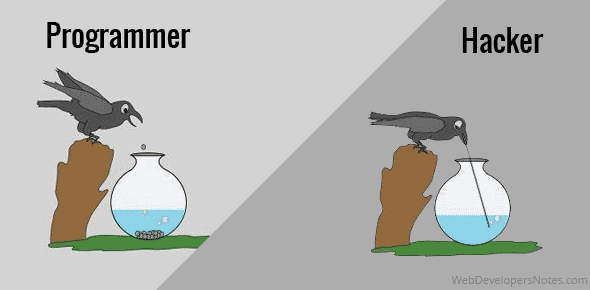
<div class="source">
https://www.webdevelopersnotes.com/joke-programmer-and-hacker-funny
</div>
----
### VimScript (VimL)
<div class="mt left-text">
+ 其實就是在 .vimrc 寫的東西
+ vim plugin 也可用 python 寫
+ vim script 是單位行數報酬率最高的程式碼 :+1:
+ 寫 plugin 有點像在寫 pushdown automata(?)
+ ~~寫個幾次計理就過了~~
<div style="margin-top: 100px"/>
</div>
----
### plugin 開發 SOP
<div class="mt">
1. 在 github 新增 repo,git clone
2. 檔案架構
3. 用編輯器(我是用 vim)開啟檔案編輯
4. 儲存,不要離開
5. 開啟另一個終端機利用 vim-plug 安裝本地端 plugin
6. 開啟 vim 測試功能
7. ok,git add,git commit :+1:
</div>

<div class="source">
https://me.me/i/fix-stupid-mistake-code-new-feature-get-roasted-for-coding-17298725
</div>
----
### 事不宜遲 OuO
#### 簡化版的~
----
### 檔案架構 <span style="font-size: 50%;">[^\[詳細\]^](http://learnvimscriptthehardway.stevelosh.com/chapters/42.html)</span>
```bash
$ mkdir ~/.vim/plugged/vim-addsemi/plugin -p
```
```
vim-addsemi/
doc/
vim-addsemi.txt
plugin/
vim-addsemi.vim
README
LICENSE
```
----
### vim-addsemi.vim
```bash
$ vim ~/.vim/plugged/vim-addsemi/plugin/vim-addsemi.vim
```
```vim
function! AddSemiColon()
let b:curline = line(".")
let b:curcol = col(".")
execute "normal! A;\<ESC>"
call cursor(b:curline, b:curcol)
endfunction
function! SetUpKeyMap()
execute "nnoremap <C-e> :<C-u>call AddSemiColon()<CR>"
execute "inoremap <C-e> <ESC>l:<C-u>call AddSemiColon()<CR>i"
endfunction
call SetUpKeyMap()
```
----
### ~/.vimrc
```bash
$ vim ~/.vimrc
```
```vim
Plug '~/.vim/plugged/vim-addsemi'
```

<div class="source">
https://blog.dice.fm/swift-moves-rewriting-dice-with-apples-new-language-a183b039dc33
</div>
----
### 完成 YA
```bash
$ vim t.c
```

---
## 一些參考資料
----
<div class="mt">
+ 說明文件
+ :help (:h)
+ [Vim documentation: usr_toc](http://vimdoc.sourceforge.net/htmldoc/usr_toc.html)
+ 施工中的話去 [Vim help files](http://vimhelp.appspot.com/)
+ Theme
+ [256 色碼](http://www.calmar.ws/vim/256-xterm-24bit-rgb-color-chart.html)
+ [Vim documentation: syntax](http://vimdoc.sourceforge.net/htmldoc/syntax.html)
+ Plugin
+ [Vim documentation: usr_41](http://vimdoc.sourceforge.net/htmldoc/usr_41.html)
+ [Learn Vimscript the Hard Way - Steve Losh](http://learnvimscriptthehardway.stevelosh.com/)
+ [Writing Vim Plugins - Steve Losh](http://stevelosh.com/blog/2011/09/writing-vim-plugins/)
+ [ASCII art](http://patorjk.com/software/taag/#p=display&f=Star%20Wars&t=OuO)
+ 建議看看
+ [Vim (the final text editor you need to learn) - ⾼⾒龍](https://speakerd.s3.amazonaws.com/presentations/816a783042200131d1771a179ce768f2/Vim.pdf)
+ 進階
+ [RegExp](http://vimregex.com/)
</div>
---
<div class="bt">
## Q&A
</div>
{"metaMigratedAt":"2023-06-14T17:05:22.286Z","metaMigratedFrom":"YAML","title":"VIM Editor","breaks":"true","slideOptions":"{\"transition\":\"slide\"}","description":"創用CC","contributors":"[{\"id\":\"5af19d11-a4ef-4390-8900-b609e35077a0\",\"add\":33589,\"del\":24367},{\"id\":\"ef4bc3c0-7293-4270-9d7a-b60afee4987d\",\"add\":0,\"del\":6}]"}